Boost Efficiency with Split Screen Multitasking
Master split screen multitasking to boost productivity and streamline your workflow. Discover expert tips to work smarter!
The Evolution of Split Screen Multitasking

Remember single-tasking? It seems like a distant memory. Split screen multitasking is now a core part of how we use our devices, transforming from a novelty to a productivity essential. This shift shows how much we need to manage multiple tasks and information streams at the same time. Let's explore how split screen multitasking got to where it is today.
Early Stages and The Second Screen Phenomenon
Early split screen features were often limited and difficult to use. But the need for better workflows drove developers to improve the experience. The rise of second-screen usage, especially with televisions, was an early indicator of this need. By 2016, 68% of U.S. internet users were using smartphones and TVs together.
This trend continued upward. By 2023, 85% of U.S. internet users and 86% globally were engaging in second-screen activities. Find more detailed statistics here. This multi-screen behavior set the stage for more integrated split screen features directly within devices.
Operating System Integrations
A major turning point was the integration of split screen multitasking into operating systems like iOS, Android, Windows, and macOS. This made split screen a standard feature, accessible to a much wider audience. Increased accessibility encouraged further development, resulting in smoother interfaces and better functionality. Features like drag-and-drop between split screens became common, boosting workflow efficiency.
Refinements and User-Driven Development
User feedback was essential in shaping split screen multitasking. As people used the feature, they discovered both its strengths and weaknesses. This feedback loop helped developers improve things like app compatibility, window management, and keyboard shortcut integration. The growing demand for better multitasking on mobile devices spurred innovations like adjustable split screen ratios and better support for external keyboards.
The Rise of Multitasking Apps
The development of apps designed for split screen cemented its importance. Apps like MultitaskAI increase productivity by allowing split-screen conversations with multiple AI models. This shows how software is adapting to use split screen for specialized tasks beyond simple document viewing. These advances prove split screen multitasking continues to evolve, becoming a vital tool for complex work.
Master Split Screen Across Every Device You Own
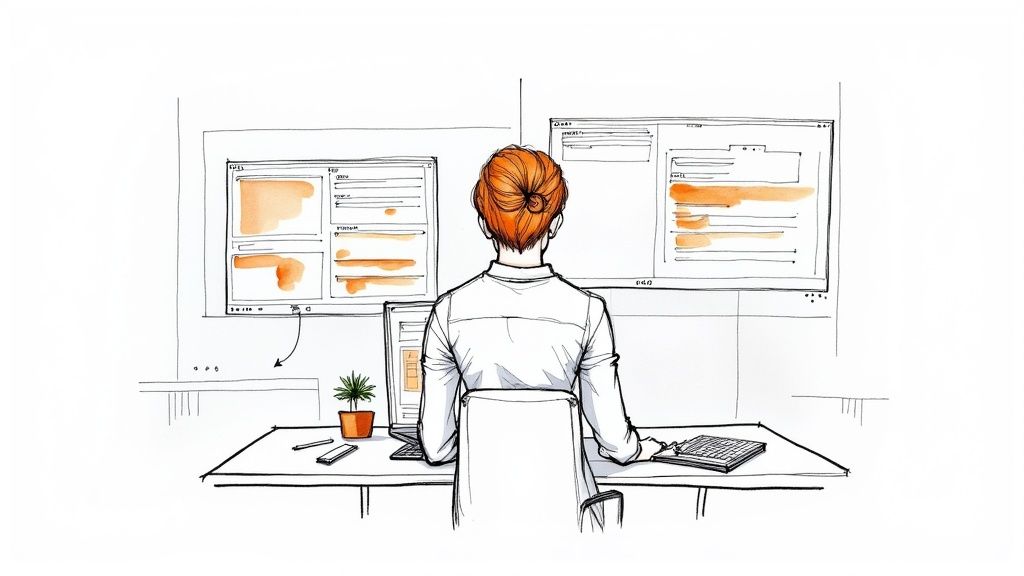
Split screen multitasking is a powerful tool for boosting productivity. This section explores how to truly master split screen across your devices, going beyond the basics to unlock its full potential. We'll examine platform-specific techniques and reveal hidden shortcuts to optimize your workflow.
iOS: Embrace Drag and Drop
On iOS devices, split screen, also known as Split View, is surprisingly simple to activate. Just drag a compatible app from your dock to the edge of the screen. Once active, adjust the split ratio for comfortable viewing. A standout feature of iOS is its intuitive drag-and-drop functionality between split screens.
This makes moving text, images, and files between apps incredibly smooth. Imagine effortlessly dragging a quote from a research article in Safari directly into your notes in the Notes app.
Android: Navigating Freeform Windows
Android provides a more customizable experience with its freeform windows feature. Available on many tablets and some phones, freeform windows let you resize and reposition app windows much like on a desktop. However, not all apps are optimized for this mode.
Some apps might have fixed aspect ratios or encounter issues with resizing. This highlights the need for app developers to embrace responsive design principles. For a more detailed look at multitasking techniques, check out our guide on How to master multitasking effectively.
Windows: Snapping and Virtual Desktops
Windows utilizes snap assist for a streamlined split screen experience. Dragging a window to the screen's edge automatically snaps it into place. Windows then intelligently suggests other open windows to fill the remaining space.
Virtual desktops, available in Windows 10 and 11, allow you to create separate split screen configurations for different projects. It’s like having multiple monitors, boosting focus and organization.
macOS: Mission Control and Split View
macOS employs Mission Control in conjunction with its own version of Split View. You can pair full-screen apps in Split View or manually arrange windows, using Mission Control to save and recall these desktop layouts. macOS truly shines in its support for multiple monitors, allowing you to extend your split screen workspace.
To better understand the differences and similarities across these platforms, let's take a look at the following comparison:
Split Screen Capabilities Across Major Platforms: A comparison of split screen multitasking features and limitations across different operating systems and devices
| Platform | Activation Method | Max Simultaneous Apps | Special Features | Limitations |
|---|---|---|---|---|
| iOS | Drag and drop from dock | 2 | Intuitive drag and drop between apps | Limited to compatible apps |
| Android | Freeform windows (on select devices) | Variable | Resizable and repositionable windows | Not all apps optimized for freeform mode |
| Windows | Snap assist | 2-4 (depending on screen size) | Snap assist, virtual desktops | Some apps may not snap correctly |
| macOS | Mission Control, Split View | 2 | Mission Control for saving desktop layouts, excellent multi-monitor support | Primarily designed for full-screen apps in Split View |
This table clearly highlights the diverse approaches to split screen, from iOS's simplicity to Android's flexibility and the robust desktop experiences of Windows and macOS. Each platform offers its own advantages and limitations.
App Compatibility: A Critical Factor
While split screen offers immense potential, app compatibility remains a critical factor. Some apps are designed exclusively for full-screen use and won’t function in split screen mode. This often stems from the app’s coding and how it handles window resizing.
Other apps might work in split screen but with limited functionality. Developers prioritizing split screen compatibility is vital for unlocking true productivity gains.
Choosing the Right Device Combination
The ideal split screen setup often involves multiple devices. Consider using an iPad for note-taking while working on a Windows laptop for coding, for example. This cross-device workflow expands your screen real estate and allows for specialized tools on each platform.
However, managing notifications and workflow across multiple devices can present new challenges. Finding the right balance for your individual needs is crucial for maximizing the benefits of split screen multitasking.
Get started with your lifetime license
Enjoy unlimited conversations with MultitaskAI and unlock the full potential of cutting-edge language models—all with a one-time lifetime license.
Demo
Free
Try the full MultitaskAI experience with all features unlocked. Perfect for testing before you buy.
- Full feature access
- All AI model integrations
- Split-screen multitasking
- File uploads and parsing
- Custom agents and prompts
- Data is not saved between sessions
Lifetime License
Most Popular€99€149
One-time purchase for unlimited access, lifetime updates, and complete data control.
- Everything in Free
- Data persistence across sessions
- MultitaskAI Cloud sync
- Cross-device synchronization
- 5 device activations
- Lifetime updates
- Self-hosting option
- Priority support
Loved by users worldwide
See what our community says about their MultitaskAI experience.
Finally found a ChatGPT alternative that actually respects my privacy. The split-screen feature is a game changer for comparing models.
Sarah
Been using this for months now. The fact that I only pay for what I use through my own API keys saves me so much money compared to subscriptions.
Marcus
The offline support is incredible. I can work on my AI projects even when my internet is spotty. Pure genius.
Elena
Love how I can upload files and create custom agents. Makes my workflow so much more efficient than basic chat interfaces.
David
Self-hosting this was easier than I expected. Now I have complete control over my data and conversations.
Rachel
The background processing feature lets me work on multiple conversations at once. No more waiting around for responses.
Alex
Switched from ChatGPT Plus and haven't looked back. This gives me access to all the same models with way more features.
Maya
Finally found a ChatGPT alternative that actually respects my privacy. The split-screen feature is a game changer for comparing models.
Sarah
Been using this for months now. The fact that I only pay for what I use through my own API keys saves me so much money compared to subscriptions.
Marcus
The offline support is incredible. I can work on my AI projects even when my internet is spotty. Pure genius.
Elena
Love how I can upload files and create custom agents. Makes my workflow so much more efficient than basic chat interfaces.
David
Self-hosting this was easier than I expected. Now I have complete control over my data and conversations.
Rachel
The background processing feature lets me work on multiple conversations at once. No more waiting around for responses.
Alex
Switched from ChatGPT Plus and haven't looked back. This gives me access to all the same models with way more features.
Maya
Finally found a ChatGPT alternative that actually respects my privacy. The split-screen feature is a game changer for comparing models.
Sarah
Been using this for months now. The fact that I only pay for what I use through my own API keys saves me so much money compared to subscriptions.
Marcus
The offline support is incredible. I can work on my AI projects even when my internet is spotty. Pure genius.
Elena
Love how I can upload files and create custom agents. Makes my workflow so much more efficient than basic chat interfaces.
David
Self-hosting this was easier than I expected. Now I have complete control over my data and conversations.
Rachel
The background processing feature lets me work on multiple conversations at once. No more waiting around for responses.
Alex
Switched from ChatGPT Plus and haven't looked back. This gives me access to all the same models with way more features.
Maya
Finally found a ChatGPT alternative that actually respects my privacy. The split-screen feature is a game changer for comparing models.
Sarah
Been using this for months now. The fact that I only pay for what I use through my own API keys saves me so much money compared to subscriptions.
Marcus
The offline support is incredible. I can work on my AI projects even when my internet is spotty. Pure genius.
Elena
Love how I can upload files and create custom agents. Makes my workflow so much more efficient than basic chat interfaces.
David
Self-hosting this was easier than I expected. Now I have complete control over my data and conversations.
Rachel
The background processing feature lets me work on multiple conversations at once. No more waiting around for responses.
Alex
Switched from ChatGPT Plus and haven't looked back. This gives me access to all the same models with way more features.
Maya
Switched from ChatGPT Plus and haven't looked back. This gives me access to all the same models with way more features.
Maya
The sync across devices works flawlessly. I can start a conversation on my laptop and continue on my phone seamlessly.
James
As a developer, having all my chats, files, and agents organized in one place has transformed how I work with AI.
Sofia
The lifetime license was such a smart purchase. No more monthly fees, just pure productivity.
Ryan
Queue requests feature is brilliant. I can line up my questions and let the AI work through them while I focus on other tasks.
Lisa
Having access to Claude, GPT-4, and Gemini all in one interface is exactly what I needed for my research.
Mohamed
The file parsing capabilities saved me hours of work. Just drag and drop documents and the AI understands everything.
Emma
Switched from ChatGPT Plus and haven't looked back. This gives me access to all the same models with way more features.
Maya
The sync across devices works flawlessly. I can start a conversation on my laptop and continue on my phone seamlessly.
James
As a developer, having all my chats, files, and agents organized in one place has transformed how I work with AI.
Sofia
The lifetime license was such a smart purchase. No more monthly fees, just pure productivity.
Ryan
Queue requests feature is brilliant. I can line up my questions and let the AI work through them while I focus on other tasks.
Lisa
Having access to Claude, GPT-4, and Gemini all in one interface is exactly what I needed for my research.
Mohamed
The file parsing capabilities saved me hours of work. Just drag and drop documents and the AI understands everything.
Emma
Switched from ChatGPT Plus and haven't looked back. This gives me access to all the same models with way more features.
Maya
The sync across devices works flawlessly. I can start a conversation on my laptop and continue on my phone seamlessly.
James
As a developer, having all my chats, files, and agents organized in one place has transformed how I work with AI.
Sofia
The lifetime license was such a smart purchase. No more monthly fees, just pure productivity.
Ryan
Queue requests feature is brilliant. I can line up my questions and let the AI work through them while I focus on other tasks.
Lisa
Having access to Claude, GPT-4, and Gemini all in one interface is exactly what I needed for my research.
Mohamed
The file parsing capabilities saved me hours of work. Just drag and drop documents and the AI understands everything.
Emma
Switched from ChatGPT Plus and haven't looked back. This gives me access to all the same models with way more features.
Maya
The sync across devices works flawlessly. I can start a conversation on my laptop and continue on my phone seamlessly.
James
As a developer, having all my chats, files, and agents organized in one place has transformed how I work with AI.
Sofia
The lifetime license was such a smart purchase. No more monthly fees, just pure productivity.
Ryan
Queue requests feature is brilliant. I can line up my questions and let the AI work through them while I focus on other tasks.
Lisa
Having access to Claude, GPT-4, and Gemini all in one interface is exactly what I needed for my research.
Mohamed
The file parsing capabilities saved me hours of work. Just drag and drop documents and the AI understands everything.
Emma
The file parsing capabilities saved me hours of work. Just drag and drop documents and the AI understands everything.
Emma
Dark mode, keyboard shortcuts, and the clean interface make this a joy to use daily.
Carlos
Fork conversations feature is perfect for exploring different ideas without losing my original train of thought.
Aisha
The custom agents with specific instructions have made my content creation process so much more streamlined.
Thomas
Best investment I've made for my AI workflow. The features here put other chat interfaces to shame.
Zoe
Privacy-first approach was exactly what I was looking for. My data stays mine.
Igor
The PWA works perfectly on mobile. I can access all my conversations even when I'm offline.
Priya
Support team is amazing. Quick responses and they actually listen to user feedback for improvements.
Nathan
The file parsing capabilities saved me hours of work. Just drag and drop documents and the AI understands everything.
Emma
Dark mode, keyboard shortcuts, and the clean interface make this a joy to use daily.
Carlos
Fork conversations feature is perfect for exploring different ideas without losing my original train of thought.
Aisha
The custom agents with specific instructions have made my content creation process so much more streamlined.
Thomas
Best investment I've made for my AI workflow. The features here put other chat interfaces to shame.
Zoe
Privacy-first approach was exactly what I was looking for. My data stays mine.
Igor
The PWA works perfectly on mobile. I can access all my conversations even when I'm offline.
Priya
Support team is amazing. Quick responses and they actually listen to user feedback for improvements.
Nathan
The file parsing capabilities saved me hours of work. Just drag and drop documents and the AI understands everything.
Emma
Dark mode, keyboard shortcuts, and the clean interface make this a joy to use daily.
Carlos
Fork conversations feature is perfect for exploring different ideas without losing my original train of thought.
Aisha
The custom agents with specific instructions have made my content creation process so much more streamlined.
Thomas
Best investment I've made for my AI workflow. The features here put other chat interfaces to shame.
Zoe
Privacy-first approach was exactly what I was looking for. My data stays mine.
Igor
The PWA works perfectly on mobile. I can access all my conversations even when I'm offline.
Priya
Support team is amazing. Quick responses and they actually listen to user feedback for improvements.
Nathan
The file parsing capabilities saved me hours of work. Just drag and drop documents and the AI understands everything.
Emma
Dark mode, keyboard shortcuts, and the clean interface make this a joy to use daily.
Carlos
Fork conversations feature is perfect for exploring different ideas without losing my original train of thought.
Aisha
The custom agents with specific instructions have made my content creation process so much more streamlined.
Thomas
Best investment I've made for my AI workflow. The features here put other chat interfaces to shame.
Zoe
Privacy-first approach was exactly what I was looking for. My data stays mine.
Igor
The PWA works perfectly on mobile. I can access all my conversations even when I'm offline.
Priya
Support team is amazing. Quick responses and they actually listen to user feedback for improvements.
Nathan
Real Productivity Gains From Split Screen Workflows
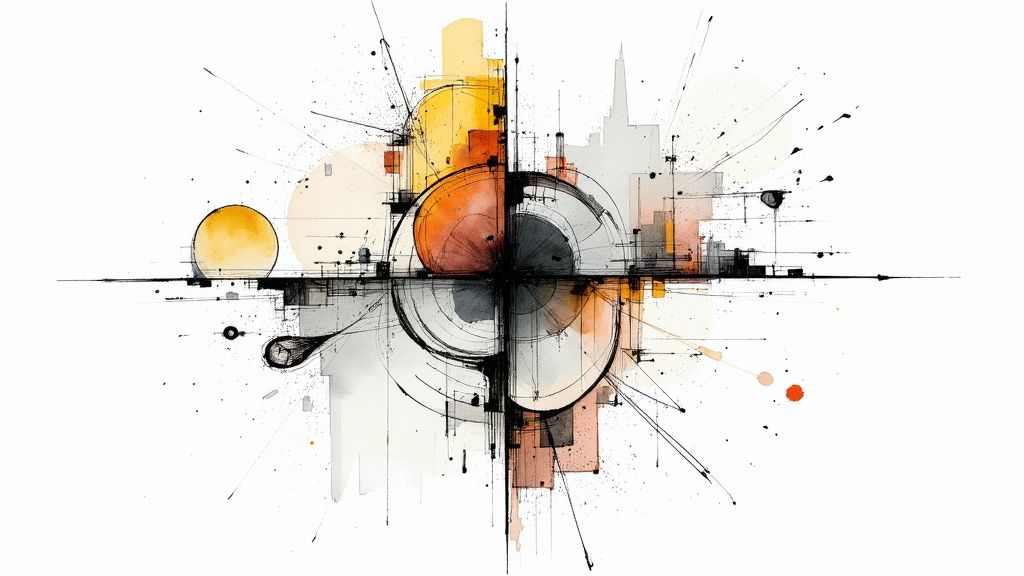
Split screen multitasking is more than just a handy feature. It's a powerful tool for boosting productivity. But what tangible benefits does it actually offer? Let's explore how professionals in various fields use split screen workflows to achieve real results.
Reduced Context Switching: A Key Advantage
One of the biggest productivity killers is context switching. This is the mental effort required to shift focus between different tasks. Split screen minimizes this by allowing you to keep relevant information visible simultaneously.
For example, a financial analyst can monitor real-time market data on one screen while updating a financial model on the other. This eliminates the need to constantly switch between applications, keeping focus sharp and reducing the risk of errors. This focused approach leads to faster task completion and improved overall efficiency.
Enhanced Creative Flow For Designers
Split screen multitasking offers a unique advantage for designers by helping maintain creative flow. Imagine a graphic designer working on a website mockup while simultaneously referencing design guidelines and inspiration images on a split screen.
This easy access to essential resources keeps the creative momentum going. It eliminates disruptions caused by searching for files or switching between apps.
Streamlined Research and Writing
Writers also benefit greatly from split screen workflows. Comparing sources, referencing research materials, and drafting content becomes significantly more efficient when everything is visible at once.
This streamlined process reduces the risk of losing your train of thought and allows for a more focused writing experience. When using split screen for creating tutorials or documentation, consider using screen recording software.
Quantifiable Time Savings
The benefits of split screen multitasking translate into measurable time savings. Consider the following examples:
- Software Developers: Debugging code while referencing documentation on a split screen reduces lookup time.
- Project Managers: Tracking project progress and updating team communications simultaneously speeds up reporting.
- Students: Taking notes while attending online lectures on a split screen increases information retention.
These specific task combinations demonstrate the versatility of split screen and its potential to optimize various work processes. For more productivity tips, check out this article on how to increase workplace productivity.
Optimizing Your Split Screen Environment
Creating an effective split screen workspace is crucial for maximizing productivity gains. Consider these techniques:
- Prioritize Tasks: Identify tasks that complement each other and benefit from simultaneous viewing.
- Adjust Split Ratios: Experiment with different screen divisions to find the optimal balance for your tasks.
- Utilize Keyboard Shortcuts: Learn platform-specific shortcuts for quickly switching between windows and adjusting layouts.
- Choose Compatible Apps: Opt for apps that seamlessly integrate with split screen functionality.
By understanding how split screen multitasking impacts your cognitive processes, you can create a workspace that truly enhances your productivity. This thoughtful approach is key to unlocking the full potential of split screen and achieving significant efficiency gains.
How the World Embraced Multi-Device Workflows

Split screen multitasking isn't just a trend; it's a fundamental shift in how we use technology. It's part of a larger movement toward multi-device workflows, changing how we work, connect, and consume information. This section explores how this shift has impacted different regions and cultures around the world.
Regional Differences in Multi-Device Adoption
Technology adoption varies greatly across the globe. Some regions quickly embrace new technologies and ways of working, while others take a more measured approach. These differences are often rooted in cultural attitudes towards work, productivity, and technology itself. Some cultures prioritize focused work on a single task, while others see multitasking as a valuable skill.
Access to technology and internet speeds also play a critical role. Regions with limited internet access may struggle to adopt multi-device workflows compared to those with strong infrastructure. This creates a digital divide, impacting how different populations interact with technology.
The rise of split screen multitasking and second-screen usage demonstrates the global shift in digital habits. A report from the GlobalWebIndex (GWI) found that 86% of internet users worldwide use another device while watching TV. This highlights the broad acceptance of multi-device usage. While North America and Europe have high adoption rates, Asia shows a slightly lower engagement rate of 75%. This data reveals the varying impact on content consumption and interaction across different platforms. For more detailed statistics, check out this resource on second-screen strategy and trends: Find more detailed statistics here.
To further illustrate these regional differences, let's examine the following table:
Split Screen Multitasking Adoption by Region
| Region | Adoption Rate (%) | Primary Device Combination | Most Common Use Case | Growth Trend |
|---|---|---|---|---|
| North America | 89 | Laptop & Smartphone | Work and Entertainment | Steady |
| Europe | 85 | Laptop & Smartphone | Work and Entertainment | Steady |
| Asia | 75 | Smartphone & Tablet | Entertainment | Growing |
| South America | 70 | Smartphone & TV | Entertainment | Growing |
| Africa | 55 | Smartphone & Feature Phone | Communication & Entertainment | Rapid Growth |
This table summarizes key data points regarding split screen multitasking adoption across various regions. As you can see, adoption rates, device combinations, and use cases vary significantly. These insights underscore the diverse ways in which multi-device workflows are integrated globally.
Generational and Industry Trends
Multi-device workflows are now essential to how we work, highlighting the importance of understanding how to improve developer productivity. Different generations interact with technology differently. Younger generations, raised with smartphones and constant connectivity, are often more adept at split screen multitasking and managing multiple devices. This is changing how workplaces are designed and the tools provided to employees.
Furthermore, adoption rates vary across industries. Industries like software development, finance, and media production—where employees manage multiple projects and information streams—are more likely to embrace split screen multitasking and multi-device workflows. This demonstrates how specific job demands influence technology adoption.
Reshaping Work and Entertainment
The shift to multi-device workflows is transforming both work and leisure. Collaborative projects benefit from shared screens and real-time editing across multiple devices, creating new avenues for teamwork and innovation. In entertainment, second-screen experiences are now commonplace. People commonly use their phones to interact on social media or find information while watching TV, leading to a more interactive and personalized experience.
This trend is amplified by the design of modern apps and platforms, which encourages simultaneous use. The impact on productivity, communication, and entertainment consumption is significant. From news consumption to meetings, multi-device workflows are reshaping our interaction with the digital world.
Social Media and Entertainment Split Screen Behaviors
The way we consume entertainment has changed. We're multitasking more than ever, often with multiple screens open at the same time. This new behavior has psychological implications, impacting how platforms adapt to our divided attention. Let's explore how services like TikTok and streaming platforms are handling this shift.
The Rise of Partial Attention
Split screen multitasking has led to partial attention. This means users aren't fully focused on one screen. Instead, they're actively engaged with multiple content streams. This presents a challenge for content creators. How do you keep your audience engaged when their attention is divided?
Platforms like TikTok seem to thrive in this environment. Their short-form video format is perfect for quick consumption, fitting into those brief moments of divided attention. This easily digestible content is designed to capture attention quickly and provide instant gratification.
Designing for Divided Attention
Content creators are adapting to partial attention. They're developing content specifically for split-screen environments. This includes using visually engaging elements, concise messaging, and fast-paced narratives. This shift requires a deeper understanding of audience behavior and how they interact with fragmented content.
Sound also plays a vital role. Content must grab attention aurally, even if the user isn't looking directly at the screen. This has led to increased use of catchy music, sound effects, and voiceovers, especially in short-form video content.
Companion Experiences and Second Screens
We’re seeing the rise of companion experiences designed specifically for second screens. These experiences complement the main content, offering interactive elements, additional information, or social features. Think live chats during streaming events or interactive polls during online broadcasts.
This approach recognizes that users often have a second screen. It aims to integrate that second screen into the viewing experience, transforming passive consumption into active participation.
Measuring Success in a Fragmented Landscape
How do entertainment companies measure success with all this divided attention? Traditional metrics like watch time might not fully capture engagement when viewers are multitasking. This requires new metrics that account for partial attention.
Platforms might track how often users switch between apps while consuming content, how long they keep a specific app open in split-screen mode, or how they interact with companion experiences. These insights provide a more nuanced understanding of user behavior, helping platforms optimize content and features for split-screen consumption. This ultimately helps them maintain user focus in our competitive attention economy. Heavy users of platforms like TikTok are also frequent practitioners of split-screen multitasking, often using multiple screens and apps concurrently. A study involving nearly 10,000 individuals revealed that heavy TikTok users (over 18 hours per week) tend to employ multiple screens more often than lighter users. This points to a broader trend, especially among younger demographics like Gen Z, of adapting to a digital landscape that encourages simultaneous engagement. As these heavy users approach their ‘available time’ ceiling for media consumption, the importance of second screens becomes clear, suggesting multitasking isn't just a habit, but a key part of their digital lifestyle. Explore this further here.
No spam, no nonsense. Pinky promise.
Advanced Split Screen Techniques That Actually Work
Split screen multitasking is about more than just placing two apps side-by-side. It's about creating a truly efficient workflow. This means going beyond the basics to unlock the full potential of split screen and becoming a true productivity expert.
Custom Workspace Layouts: Tailored Productivity
One of the most effective techniques is creating custom workspace layouts. Instead of constantly rearranging windows, design layouts specifically for your projects. For example, a web developer might have a layout with a code editor, a web browser, and a terminal window.
A writer, on the other hand, might prefer a layout with a word processor, a research document, and a browser for fact-checking. Saving these custom layouts is crucial for instant recall.
Think of it as having pre-set scenes for different activities. This lets you jump back into your workflow without wasting time rearranging windows. This structured approach significantly reduces setup time and enhances focus.
Enhancing Native Functionality: Third-Party Tools
While operating systems offer basic split screen capabilities, third-party tools can greatly enhance this functionality. These tools often provide features like window snapping, custom layouts, and even automation possibilities.
Some tools offer fine-tuned control, allowing you to snap windows to precise grid positions on your screen. Others let you save and recall complex window arrangements across multiple monitors, a boon for power users.
It's important, however, to evaluate each tool's strengths and weaknesses. Some tools might be resource-intensive or clash with existing software. Researching and selecting the right tool is key for an optimized workflow. For example, MultitaskAI offers split screen conversations with multiple AI models.
Automation: Context-Aware Layouts
Imagine your workspace automatically configuring itself based on the task at hand. This is the promise of automation. Tools exist that can trigger specific layouts based on time of day, currently active apps, or even connected devices.
For instance, a freelancer could set up a layout for client communication that activates when their headset is plugged in. A student might have a layout for online classes that triggers when they open their learning management system.
This context-aware automation streamlines transitions between different tasks, eliminating manual setup and boosting efficiency. It allows for seamless adaptation to changing work demands.
Real-World Applications: Case Studies in Productivity
Let's see how these advanced techniques translate into real-world productivity gains:
- Designers: Imagine comparing different design iterations side-by-side, enabling faster revisions and efficient feedback incorporation.
- Developers: Having code on one screen and documentation on the other significantly reduces time searching for information, accelerating development.
- Writers: Comparing sources side-by-side ensures accuracy and reduces research time, while viewing outlines and drafts together maintains focus and creative flow.
- Data Analysts: Monitoring multiple data streams simultaneously helps identify trends and make quicker, more informed decisions.
These examples demonstrate the versatility of advanced split screen techniques. By adopting these strategies and tailoring them to your needs, you can unlock significant productivity advantages and transform your workflow. Embracing split screen is not just about using a feature; it's about rethinking how you work.
The Future of Split Screen Multitasking
Split screen multitasking, as we know it, is changing. What used to be two simple windows side-by-side is becoming something much more dynamic and intuitive. New technologies are pushing the boundaries of how we interact with multiple information streams. This promises a future where managing numerous tasks is seamless and efficient.
AI-Powered Screen Management
Imagine an AI assistant that anticipates your needs and intelligently organizes your screen based on your current task. This is the potential of integrating AI into split screen multitasking. Instead of manually arranging windows, AI could prioritize apps and content based on context and urgency.
For example, if you're working on a presentation, the AI could automatically open your presentation software (Microsoft PowerPoint) alongside your research materials. It could even adjust window sizes for optimal viewing. This proactive approach would eliminate manual adjustments, allowing you to focus on the content. Learn more in our article about workflow automation benefits.
Augmented Reality: Multitasking Beyond the Screen
Augmented reality (AR) offers a glimpse into a future where split screen isn't limited to physical displays. AR overlays digital information onto the real world, creating the potential for multiple virtual "screens" around you. Imagine working on a 3D model while simultaneously viewing design specifications and video chatting with colleagues, all within your AR workspace.
This technology goes beyond the limitations of physical monitors, creating a truly immersive and adaptable multitasking experience. It could fundamentally change how we interact with information, blurring the lines between the physical and digital.
Foldable and Dual-Screen Devices: New Interaction Models
Foldable and dual-screen devices offer more than just extra screen space. They create entirely new ways to interact with split screen multitasking. Imagine unfolding your phone to reveal a tablet-sized workspace, seamlessly transitioning from single- to split-screen mode.
Dual screens allow you to use one screen as your primary workspace while the other displays tools, palettes, or communication apps. This focused workflow minimizes distractions and boosts productivity. The adaptability of these devices promises to change how we use split screen on the go.
Seamless Transitions with Cloud Synchronization
Cloud synchronization plays a key role in the future of split screen multitasking. Imagine starting a task on your phone, then seamlessly moving to your tablet or laptop and continuing right where you left off. Cloud-based workspaces and app synchronization are making this a reality.
This creates a fluid experience where split screen functionality extends beyond a single device. Your workspace becomes portable and accessible across all your devices. This level of integration could change our understanding of split screen, making it central to a truly connected digital workflow. You might be interested in: How to master multitasking effectively.