PWA Tutorial: Build Lightning-Fast Apps for Modern Web
Master our PWA tutorial to create responsive, offline-ready web apps that feel native on any device. Start building experiences users actually love!
The PWA Revolution: Why Progressive Apps Matter Now

Progressive Web Apps (PWAs) offer a compelling blend of website accessibility and native app functionality. Users get the best of both worlds: a seamless experience on any device and the convenience of installing the app directly to their home screen. This shift in how we interact with web applications has major implications for both businesses and users.
PWAs eliminate lengthy app store downloads and updates. This simplified user journey often leads to increased engagement and higher conversion rates. Plus, PWAs work offline or in low-connectivity environments, ensuring a consistently positive user experience. This reliability gives them a significant advantage over traditional websites that require constant internet access.
For PWA optimization, check out resources like this guide on Speeding Up Webflow Sites.
The Business Impact of PWAs
PWAs deliver benefits that extend beyond user experience, impacting business outcomes in a big way. Companies that adopt this technology often see marked improvements in key performance indicators.
Businesses can reduce development costs by building a single PWA that works across all platforms. This increased efficiency frees up resources for other important initiatives. Plus, improved user engagement translates into higher conversion rates and increased customer loyalty.
PWAs are a powerful tool for businesses looking to strengthen their online presence. The growing PWA market shows the increasing importance of this technology. The market was valued at USD 1.46 billion in 2023 and is projected to grow at a CAGR of 31.1% from 2024 to 2030. More detailed statistics can be found in this Progressive Web Apps (PWA) Market Report.
Getting Started with Your Own PWA
Interested in building your own PWA? This PWA tutorial offers a step-by-step guide to developing a progressive web app. It covers everything from setting up your development environment to deploying your finished product, making PWA development accessible even for beginners. Whether you're a seasoned developer or just starting, understanding the power and potential of PWAs is crucial in today's tech world.
Setting Up Your PWA Workshop: Essential Tools & Environment
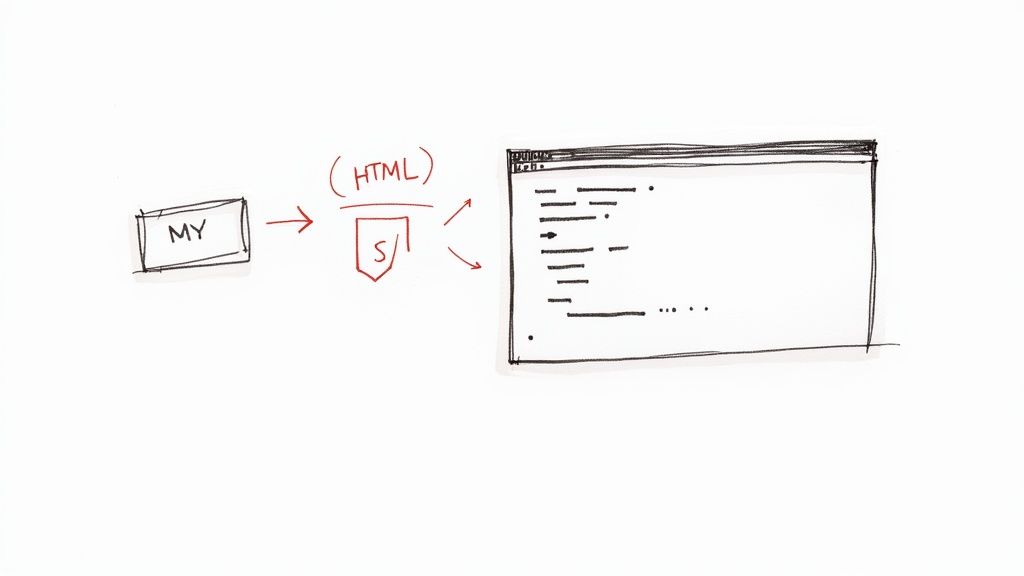
A well-structured development environment is essential for a smooth PWA tutorial. Choosing the right tools and setting them up correctly will make your development process much more efficient. Let's explore the key components.
Choosing Your Code Editor
A good code editor is the foundation of any development project. Visual Studio Code (VS Code) is a popular option because of its extensive features and helpful extensions designed specifically for PWA development.
Some helpful extensions include:
- Debugger for Chrome: This extension allows you to debug your service workers right inside VS Code.
- PWA Tools: This provides useful snippets and checks to ensure you're following PWA best practices.
These tools make debugging easier and help you maintain high code quality.
Harnessing Browser Developer Tools
Modern browsers come with powerful developer tools that are essential for PWA development. These built-in tools give you valuable insight into how your application is performing. This makes debugging and optimization much easier.
The Application tab (in Chrome DevTools) gives you control over service workers, cache storage, and your web app manifest. You can even simulate different network conditions to test your PWA's offline functionality, a core feature of PWAs. The Network tab helps analyze loading times and find any performance bottlenecks. This detailed analysis lets you fine-tune your PWA for optimal speed.
Setting Up a Local Development Server
Testing your PWA locally during development is important. Tools like serve or a simple HTTP server within Python make it easy to run your PWA locally. This lets you quickly make and test changes without having to deploy your code every time.
It's also important to configure your local server to use HTTPS. HTTPS is required for PWAs to enable features like service workers and push notifications. While setting up local HTTPS might seem complicated, tools like local-https-server simplify the process. This makes it easy to use HTTPS for thorough local testing.
Get started with your lifetime license
Enjoy unlimited conversations with MultitaskAI and unlock the full potential of cutting-edge language models—all with a one-time lifetime license.
Demo
Free
Try the full MultitaskAI experience with all features unlocked. Perfect for testing before you buy.
- Full feature access
- All AI model integrations
- Split-screen multitasking
- File uploads and parsing
- Custom agents and prompts
- Data is not saved between sessions
Lifetime License
Most Popular€99€149
One-time purchase for unlimited access, lifetime updates, and complete data control.
- Everything in Free
- Data persistence across sessions
- MultitaskAI Cloud sync
- Cross-device synchronization
- 5 device activations
- Lifetime updates
- Self-hosting option
- Priority support
Loved by users worldwide
See what our community says about their MultitaskAI experience.
Finally found a ChatGPT alternative that actually respects my privacy. The split-screen feature is a game changer for comparing models.
Sarah
Been using this for months now. The fact that I only pay for what I use through my own API keys saves me so much money compared to subscriptions.
Marcus
The offline support is incredible. I can work on my AI projects even when my internet is spotty. Pure genius.
Elena
Love how I can upload files and create custom agents. Makes my workflow so much more efficient than basic chat interfaces.
David
Self-hosting this was easier than I expected. Now I have complete control over my data and conversations.
Rachel
The background processing feature lets me work on multiple conversations at once. No more waiting around for responses.
Alex
Switched from ChatGPT Plus and haven't looked back. This gives me access to all the same models with way more features.
Maya
Finally found a ChatGPT alternative that actually respects my privacy. The split-screen feature is a game changer for comparing models.
Sarah
Been using this for months now. The fact that I only pay for what I use through my own API keys saves me so much money compared to subscriptions.
Marcus
The offline support is incredible. I can work on my AI projects even when my internet is spotty. Pure genius.
Elena
Love how I can upload files and create custom agents. Makes my workflow so much more efficient than basic chat interfaces.
David
Self-hosting this was easier than I expected. Now I have complete control over my data and conversations.
Rachel
The background processing feature lets me work on multiple conversations at once. No more waiting around for responses.
Alex
Switched from ChatGPT Plus and haven't looked back. This gives me access to all the same models with way more features.
Maya
Finally found a ChatGPT alternative that actually respects my privacy. The split-screen feature is a game changer for comparing models.
Sarah
Been using this for months now. The fact that I only pay for what I use through my own API keys saves me so much money compared to subscriptions.
Marcus
The offline support is incredible. I can work on my AI projects even when my internet is spotty. Pure genius.
Elena
Love how I can upload files and create custom agents. Makes my workflow so much more efficient than basic chat interfaces.
David
Self-hosting this was easier than I expected. Now I have complete control over my data and conversations.
Rachel
The background processing feature lets me work on multiple conversations at once. No more waiting around for responses.
Alex
Switched from ChatGPT Plus and haven't looked back. This gives me access to all the same models with way more features.
Maya
Finally found a ChatGPT alternative that actually respects my privacy. The split-screen feature is a game changer for comparing models.
Sarah
Been using this for months now. The fact that I only pay for what I use through my own API keys saves me so much money compared to subscriptions.
Marcus
The offline support is incredible. I can work on my AI projects even when my internet is spotty. Pure genius.
Elena
Love how I can upload files and create custom agents. Makes my workflow so much more efficient than basic chat interfaces.
David
Self-hosting this was easier than I expected. Now I have complete control over my data and conversations.
Rachel
The background processing feature lets me work on multiple conversations at once. No more waiting around for responses.
Alex
Switched from ChatGPT Plus and haven't looked back. This gives me access to all the same models with way more features.
Maya
Switched from ChatGPT Plus and haven't looked back. This gives me access to all the same models with way more features.
Maya
The sync across devices works flawlessly. I can start a conversation on my laptop and continue on my phone seamlessly.
James
As a developer, having all my chats, files, and agents organized in one place has transformed how I work with AI.
Sofia
The lifetime license was such a smart purchase. No more monthly fees, just pure productivity.
Ryan
Queue requests feature is brilliant. I can line up my questions and let the AI work through them while I focus on other tasks.
Lisa
Having access to Claude, GPT-4, and Gemini all in one interface is exactly what I needed for my research.
Mohamed
The file parsing capabilities saved me hours of work. Just drag and drop documents and the AI understands everything.
Emma
Switched from ChatGPT Plus and haven't looked back. This gives me access to all the same models with way more features.
Maya
The sync across devices works flawlessly. I can start a conversation on my laptop and continue on my phone seamlessly.
James
As a developer, having all my chats, files, and agents organized in one place has transformed how I work with AI.
Sofia
The lifetime license was such a smart purchase. No more monthly fees, just pure productivity.
Ryan
Queue requests feature is brilliant. I can line up my questions and let the AI work through them while I focus on other tasks.
Lisa
Having access to Claude, GPT-4, and Gemini all in one interface is exactly what I needed for my research.
Mohamed
The file parsing capabilities saved me hours of work. Just drag and drop documents and the AI understands everything.
Emma
Switched from ChatGPT Plus and haven't looked back. This gives me access to all the same models with way more features.
Maya
The sync across devices works flawlessly. I can start a conversation on my laptop and continue on my phone seamlessly.
James
As a developer, having all my chats, files, and agents organized in one place has transformed how I work with AI.
Sofia
The lifetime license was such a smart purchase. No more monthly fees, just pure productivity.
Ryan
Queue requests feature is brilliant. I can line up my questions and let the AI work through them while I focus on other tasks.
Lisa
Having access to Claude, GPT-4, and Gemini all in one interface is exactly what I needed for my research.
Mohamed
The file parsing capabilities saved me hours of work. Just drag and drop documents and the AI understands everything.
Emma
Switched from ChatGPT Plus and haven't looked back. This gives me access to all the same models with way more features.
Maya
The sync across devices works flawlessly. I can start a conversation on my laptop and continue on my phone seamlessly.
James
As a developer, having all my chats, files, and agents organized in one place has transformed how I work with AI.
Sofia
The lifetime license was such a smart purchase. No more monthly fees, just pure productivity.
Ryan
Queue requests feature is brilliant. I can line up my questions and let the AI work through them while I focus on other tasks.
Lisa
Having access to Claude, GPT-4, and Gemini all in one interface is exactly what I needed for my research.
Mohamed
The file parsing capabilities saved me hours of work. Just drag and drop documents and the AI understands everything.
Emma
The file parsing capabilities saved me hours of work. Just drag and drop documents and the AI understands everything.
Emma
Dark mode, keyboard shortcuts, and the clean interface make this a joy to use daily.
Carlos
Fork conversations feature is perfect for exploring different ideas without losing my original train of thought.
Aisha
The custom agents with specific instructions have made my content creation process so much more streamlined.
Thomas
Best investment I've made for my AI workflow. The features here put other chat interfaces to shame.
Zoe
Privacy-first approach was exactly what I was looking for. My data stays mine.
Igor
The PWA works perfectly on mobile. I can access all my conversations even when I'm offline.
Priya
Support team is amazing. Quick responses and they actually listen to user feedback for improvements.
Nathan
The file parsing capabilities saved me hours of work. Just drag and drop documents and the AI understands everything.
Emma
Dark mode, keyboard shortcuts, and the clean interface make this a joy to use daily.
Carlos
Fork conversations feature is perfect for exploring different ideas without losing my original train of thought.
Aisha
The custom agents with specific instructions have made my content creation process so much more streamlined.
Thomas
Best investment I've made for my AI workflow. The features here put other chat interfaces to shame.
Zoe
Privacy-first approach was exactly what I was looking for. My data stays mine.
Igor
The PWA works perfectly on mobile. I can access all my conversations even when I'm offline.
Priya
Support team is amazing. Quick responses and they actually listen to user feedback for improvements.
Nathan
The file parsing capabilities saved me hours of work. Just drag and drop documents and the AI understands everything.
Emma
Dark mode, keyboard shortcuts, and the clean interface make this a joy to use daily.
Carlos
Fork conversations feature is perfect for exploring different ideas without losing my original train of thought.
Aisha
The custom agents with specific instructions have made my content creation process so much more streamlined.
Thomas
Best investment I've made for my AI workflow. The features here put other chat interfaces to shame.
Zoe
Privacy-first approach was exactly what I was looking for. My data stays mine.
Igor
The PWA works perfectly on mobile. I can access all my conversations even when I'm offline.
Priya
Support team is amazing. Quick responses and they actually listen to user feedback for improvements.
Nathan
The file parsing capabilities saved me hours of work. Just drag and drop documents and the AI understands everything.
Emma
Dark mode, keyboard shortcuts, and the clean interface make this a joy to use daily.
Carlos
Fork conversations feature is perfect for exploring different ideas without losing my original train of thought.
Aisha
The custom agents with specific instructions have made my content creation process so much more streamlined.
Thomas
Best investment I've made for my AI workflow. The features here put other chat interfaces to shame.
Zoe
Privacy-first approach was exactly what I was looking for. My data stays mine.
Igor
The PWA works perfectly on mobile. I can access all my conversations even when I'm offline.
Priya
Support team is amazing. Quick responses and they actually listen to user feedback for improvements.
Nathan
Crafting an App Shell That Users Actually Love

The app shell is the skeleton of your Progressive Web App (PWA). It's what users see first, so it needs to load instantly and make a good impression. This means providing immediate visual feedback while resources load in the background. Think of it as a house's foundation—it needs to be solid and support everything built upon it. This is crucial for PWAs because a fast, engaging experience is key to their success.
Designing for Instant Gratification
A good app shell prioritizes speed and visual appeal. It should load quickly, even on slow connections, giving users something to look at right away. This might be a simple loading animation or a skeletal layout of the main content. Imagine a news app. The app shell could display the header, navigation, and placeholder boxes for articles while the actual news content loads behind the scenes. This avoids a blank screen and reassures users that the app is working.
Embracing Responsive Design
Your app shell also needs to adapt to any screen size. This means more than just resizing; it means creating a truly responsive design that reflows content and adjusts functionality based on the device. Understanding responsive design is a core part of any good PWA tutorial. Visual consistency across platforms is also essential. Your PWA should look and feel familiar on Android, iOS, and desktop, while respecting platform-specific design conventions. This provides a polished user experience regardless of how users access your app. Large enterprises recognize the value of PWAs, holding 59% of the market share in 2023. Find more detailed statistics here.
To better understand the performance implications of different app shell components, let's examine the following comparison:
App Shell Components Comparison: A comparison of different app shell architectural approaches and their impact on performance metrics
| Component Type | Load Time Impact | Memory Usage | User Experience | Best Use Case |
|---|---|---|---|---|
| Static HTML & CSS | Minimal | Low | Fast initial load | Simple applications with minimal dynamic content |
| Client-side JavaScript | Moderate | Moderate | Interactive elements can delay initial load | Applications requiring rich interactivity |
| Server-side rendering | Moderate to High | High | Can improve perceived load time, but initial HTML download can be larger | Complex applications with dynamic content |
| Hybrid approach (combining techniques) | Varies | Varies | Balances performance and interactivity | Most common approach for modern PWAs |
The table above demonstrates the trade-offs involved in choosing different app shell components. While static HTML and CSS provide the fastest initial load, a hybrid approach often offers the best balance for complex applications.
Optimizing for Touch and Accessibility
Touch interactions should be natural and intuitive. Buttons should be easy to tap, and scrolling should be smooth. Accessibility is equally important. Your PWA should be usable by everyone, regardless of ability. This includes alternative text for images, semantic HTML, and sufficient color contrast.
Intuitive Navigation is Key
Your PWA's navigation should be clear and easy to use. Users should find what they need quickly. Consider familiar patterns, like a tab bar or side drawer. To build your PWA, you'll need development tools. You might want to see a list of the best blogging tools. This provides a well-rounded approach to creating an app shell that promotes a positive user experience.
Service Workers: Making Offline Actually Work
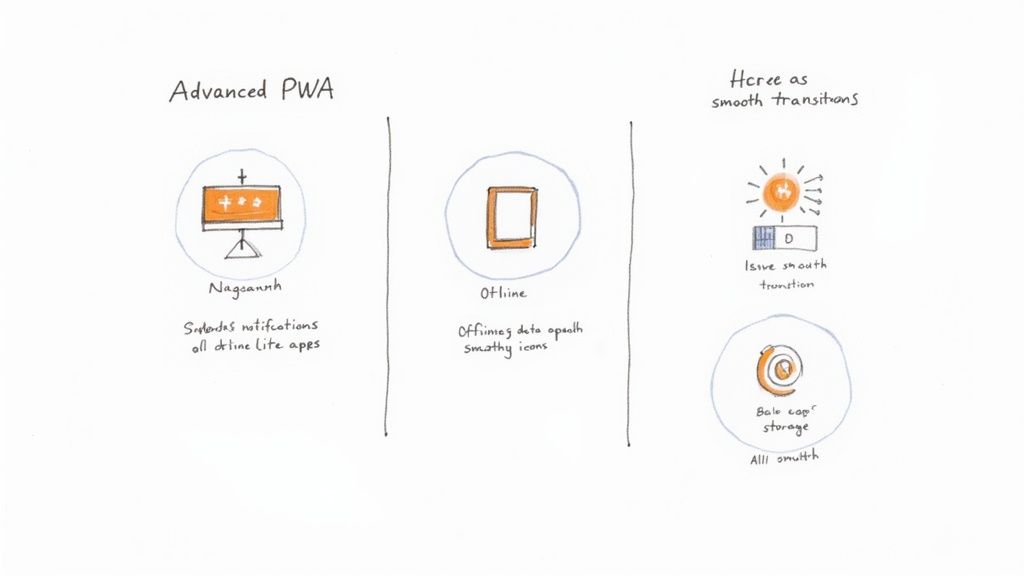
Service workers are essential for any offline-capable Progressive Web App (PWA). They act as intermediaries between your PWA and the network. They intercept network requests and, when the user is offline, serve cached content. This is a core element of what makes PWAs so effective.
This functionality enables PWAs to offer a smooth and consistent experience regardless of the user's connection stability. Users can continue interacting with the app even with a spotty connection or no connection at all.
Understanding the Service Worker Lifecycle
For successful implementation, understanding the service worker lifecycle is critical. It involves distinct phases: installation, activation, and runtime. During installation, the service worker registers itself and caches important assets.
Activation follows successful installation. This step enables the service worker to manage client requests. During runtime, the service worker intercepts fetch events. It then decides whether to serve content from the cache or make a new network request.
Caching Strategies for Offline Content
Effective caching is vital for offline functionality. Different strategies exist for various types of content. Stale-while-revalidate prioritizes speed. It serves stale content from the cache first, then updates it in the background with a fresh network request.
Cache-first prioritizes serving content directly from the cache for immediate access. Network-first prioritizes fetching from the network. The cache is only used as a fallback if the network is unavailable. The ideal strategy depends on your PWA's specific needs and content type.
Handling Background Syncing
Background syncing empowers users to interact with your PWA offline. Any actions performed while offline are then synchronized by the service worker once the network connection is restored. This guarantees data persistence, even when connectivity is interrupted.
Consider a note-taking app. Background sync ensures that notes created offline are saved to the server when the user reconnects. This feature distinguishes PWAs from traditional websites, offering a more resilient user experience.
Upgrading Service Workers
Updating your PWA requires a strategy for upgrading service workers seamlessly. A new service worker installs alongside the existing one during an update. The new version activates only after all clients using the old version have closed.
This method ensures a smooth transition and prevents conflicts between different versions. It's a common challenge for developers. This PWA tutorial provides the necessary guidance for managing these updates correctly.
Debugging and Testing Service Workers
Debugging service workers can be challenging. Browser developer tools provide dedicated panels for inspecting service worker activity, cache storage, and network requests. Testing under various network conditions is crucial.
Simulate scenarios like offline mode, slow 3G, and 4G connections, and across different devices. This testing should include different connection speeds and device types. You might be interested in: Offline Application Examples. This ensures your PWA performs reliably regardless of the user's network environment. Understanding these details is key to developing robust and reliable PWAs.
The Web App Manifest: From Browser Tab to Home Screen
Turning website visitors into loyal app users starts with the web app manifest. This simple JSON file acts as a guide, providing essential information about your Progressive Web App (PWA) to the user's device. A well-designed manifest is crucial for encouraging installations and creating a smooth, positive experience.
This section explores how successful PWAs use the manifest effectively.
Understanding the Web App Manifest
The manifest file tells the browser how your PWA should behave when installed on a user's home screen. It provides important details such as the app's name, icon, splash screen, and how it should be displayed. This is how you control your PWA's integration with the operating system. Consider it a set of instructions for the device, explaining how to treat your web app like a native application.
Key Properties and Their Impact
Several key properties within the manifest file directly influence the user experience. The name and short_name properties determine how your app appears on the home screen. The icons property specifies the icons to use at different sizes and resolutions. These visuals are vital for brand recognition and presenting a professional image.
The start_url property defines the page that loads first when the PWA is opened. This is the beginning of the user's journey, so selecting the correct starting point is essential. The display property controls how your PWA is presented. Options such as "standalone," "fullscreen," and "minimal-ui" give you control over the user interface, allowing you to tailor the experience for specific needs.
The background_color and theme_color properties determine the colors used for the splash screen and browser UI elements. Consistent branding strengthens your visual identity. The scope property sets the navigational boundaries of your PWA, keeping links within the app environment to maintain that app-like feel.
To provide a more structured overview of these key properties, the following table outlines their purpose, requirements, platform support, and example values.
The table below details some essential manifest properties and their impact on PWA functionality.
| Property | Purpose | Required? | Platform Support | Example Value |
|---|---|---|---|---|
name |
Full app name | Yes | All | "My Awesome PWA" |
short_name |
Abbreviated name | No | All | "My PWA" |
icons |
Array of icon objects | Yes | All | [{ "src": "/icon.png", "sizes": "192x192" }] |
start_url |
Launch URL | Yes | All | "/index.html" |
display |
Display mode | Yes | All | "standalone" |
background_color |
Splash screen color | No | All | "#ffffff" |
theme_color |
Browser UI color | No | All | "#000000" |
scope |
Navigation scope | No | All | "/" |
As you can see, each property plays a specific role in shaping the overall user experience. Properly configuring these properties is key to creating a seamless and engaging PWA.
Optimizing the Installation Experience
Creating a positive installation experience involves more than just technical details. It’s about encouraging users to add your PWA to their home screen. Visually appealing icons that stand out are essential. Quick-loading splash screens that reinforce your brand create a polished first impression.
Platform-Specific Considerations
While PWAs are built to work across various platforms, considering platform-specific details can enhance the user experience. For instance, iOS has specific requirements for handling the status bar and providing launch screen images. Addressing these nuances helps your PWA feel truly native on any device.
Tracking and Improving Installation Rates
High-performing PWAs actively monitor installation metrics to identify areas for improvement. This involves tracking how many users see and interact with the installation prompt and how many ultimately install the app. This data-driven approach allows for continuous improvement and ultimately leads to greater user adoption. Analyzing this data helps refine your strategies and maximize your PWA's reach. You can learn more about the benefits of PWAs in this blog post.
No spam, no nonsense. Pinky promise.
Beyond The Basics: PWA Features That Amaze Users
Progressive Web Apps (PWAs) offer much more than just offline access. This PWA tutorial will explore the advanced features that truly make PWAs stand out. These features can elevate your PWA from simply functional to truly exceptional, rivaling the capabilities of native apps.
Push Notifications That Engage, Not Annoy
Push notifications, when implemented thoughtfully, are a powerful engagement tool. Leading PWAs don't send generic messages. Instead, they deliver timely, relevant content that users value. This involves segmenting your audience and tailoring notifications based on user behavior and preferences. For example, a news PWA might send breaking news alerts based on a user's saved topics. This targeted approach makes notifications more relevant and less likely to be disabled.
Background Sync: Ensuring Data Persistence
Background sync ensures user actions are saved, even offline. This significantly improves the user experience by guaranteeing no data loss due to connectivity issues. Imagine an e-commerce PWA where a user adds items to their cart while offline. Background sync updates the cart seamlessly once the connection is restored. This makes PWAs robust and reliable, bridging the gap between online and offline experiences. You might be interested in: How to master the benefits of progressive web apps.
Streamlined Logins With The Credentials API
The Credentials API simplifies the login process, making it more user-friendly. Users can securely save and manage login details, eliminating the hassle of repeated logins. This streamlined approach improves user experience and encourages repeat visits and engagement. For example, a user could log in once and remain authenticated across multiple sessions, enhancing convenience and accessibility.
Prefetching Content For Instantaneous Access
Intelligently prefetching content makes your PWA feel incredibly fast. By anticipating user needs and preloading resources in the background, you create a near-instantaneous experience. This enhances the perceived performance of your PWA. Think of an image gallery PWA; by prefetching the next few images, the app displays them instantly as the user scrolls, maintaining a smooth and fluid experience.
Smooth Animations, Even On Modest Devices
Optimized animations enhance user experience but can be resource-intensive. Carefully crafted animations using CSS transitions and keyframe animations, along with techniques like requestAnimationFrame, maintain smooth performance even on less powerful devices. This attention to detail creates a refined experience for all users.
App Shortcuts: Enhancing User Efficiency
App shortcuts give quick access to key functions within your PWA, increasing user efficiency. Accessible from the app icon's context menu, these shortcuts let users jump directly to specific tasks or sections. A social media PWA, for instance, could offer shortcuts for composing a new post, checking notifications, or accessing direct messages. This feature mirrors native app functionality, providing a convenient and intuitive user experience, making your PWA more practical for daily use. These functionalities make building a PWA a solid investment for the future of web development.
Launching Your PWA: Testing, Optimization & Deployment
Before launching your Progressive Web App (PWA), rigorous testing and optimization are essential. This ensures a smooth user experience and helps maximize your PWA's potential. Think of it as preparing for an important presentation – every detail needs to be perfect for a successful delivery. This final stage in our PWA tutorial covers the essential steps for a successful launch.
Testing Your PWA
Testing should cover various aspects of your PWA's functionality, including performance, security, and usability. Lighthouse, a tool built into Chrome DevTools, is invaluable for identifying potential issues. It analyzes your PWA across key metrics like performance, accessibility, best practices, and SEO, providing a comprehensive report and actionable recommendations. Think of Lighthouse as your PWA's diagnostic checkup, highlighting areas for improvement before going live.
Address any issues identified by Lighthouse. Common shortcomings include slow load times, poor accessibility, and security vulnerabilities. For example, large images can significantly impact loading speed. Optimizing images using compression techniques can dramatically improve performance. Testing on different browsers and devices is also important due to their unique implementations.
Optimizing for Performance
Optimizing your PWA's performance is essential for user retention. A slow or unresponsive app can lead to frustration and discourage users. Key performance metrics to focus on include First Contentful Paint (FCP) and Time to Interactive (TTI). FCP measures how quickly users see something on the screen, while TTI indicates when users can fully interact with the app. Improving these metrics creates a more engaging user experience.
Techniques like minimizing HTTP requests, optimizing images, and leveraging browser caching can significantly improve these metrics. For example, combining multiple CSS or JavaScript files into a single file reduces the number of requests the browser needs to make. This speeds up loading times and improves overall performance.
Deployment Best Practices
Choosing the right hosting environment and configuration is crucial for maximizing PWA performance. Using a Content Delivery Network (CDN) can significantly improve load times for users across different geographical locations. CDNs cache your PWA's assets on servers worldwide, reducing latency and ensuring quick delivery. Setting the correct HTTP headers, like Cache-Control and Service-Worker-Allowed, is also vital for proper caching and service worker functionality. These headers instruct the browser on how to cache resources and control the scope of your service worker.
Efficient routing patterns within your PWA's architecture are also essential for a seamless user experience. Organizing your code and resources logically helps users navigate the app easily. Finally, consider adopting a version control system for your service worker to manage updates without disrupting current users.
Monitoring and Continuous Improvement
After launch, monitoring your live PWA is essential for maintaining a positive user experience. Tools like Google Analytics provide valuable insights into user behavior and performance metrics. Tracking metrics like bounce rate, time on page, and conversion rates helps identify areas for improvement and understand how users interact with your PWA.
This continuous monitoring and improvement cycle ensures your PWA stays up-to-date and performs optimally. It allows you to adapt to changing user needs and continuously enhance your app's effectiveness. By following these steps, you can confidently launch your PWA and ensure its success.