Offline Application Examples: Boost Productivity
Explore offline application examples that keep you productive anywhere—ideal for travel, commuting, or low connectivity areas.
Unplugging and Staying Productive: The Power of Offline Apps
In our always-connected world, internet access is often taken for granted. But there are times when we're offline, whether on a plane, in a remote location, or simply trying to save mobile data. What happens to our productivity then? Offline apps provide the solution, ensuring continuous access to important information and tools even without an internet connection.
This is especially crucial for professionals dealing with large language models (LLMs) who may need to access critical documentation offline. For developers, entrepreneurs, digital marketers, and anyone working with technologies like ChatGPT, Google Gemini, or Anthropic's LLMs, offline access can be a real game-changer.
Choosing the right offline app depends entirely on individual needs. Consider what you'll be doing offline. Will you be managing projects, reviewing documents, learning a new language, or looking for entertainment? The best offline tools offer seamless synchronization upon reconnecting to the internet, provide robust functionality offline, and often include efficient data storage options. Some apps offer offline access with a premium subscription, while others are free. Understanding these differences is key to choosing the right tool.
Key Features of Effective Offline Apps
- Seamless Synchronization: Changes made offline are automatically synced when internet access is restored.
- Robust Offline Functionality: The app remains fully functional even without an internet connection.
- Efficient Data Storage: Offline data is managed efficiently, minimizing storage space on your device.
This article explores ten excellent offline app examples to help you stay productive and entertained, anytime, anywhere. We’ll cover a range of tools, from project management and note-taking to language learning and entertainment, catering to both tech professionals and everyday users. Discover how to unplug without losing productivity!
1. MultitaskAI
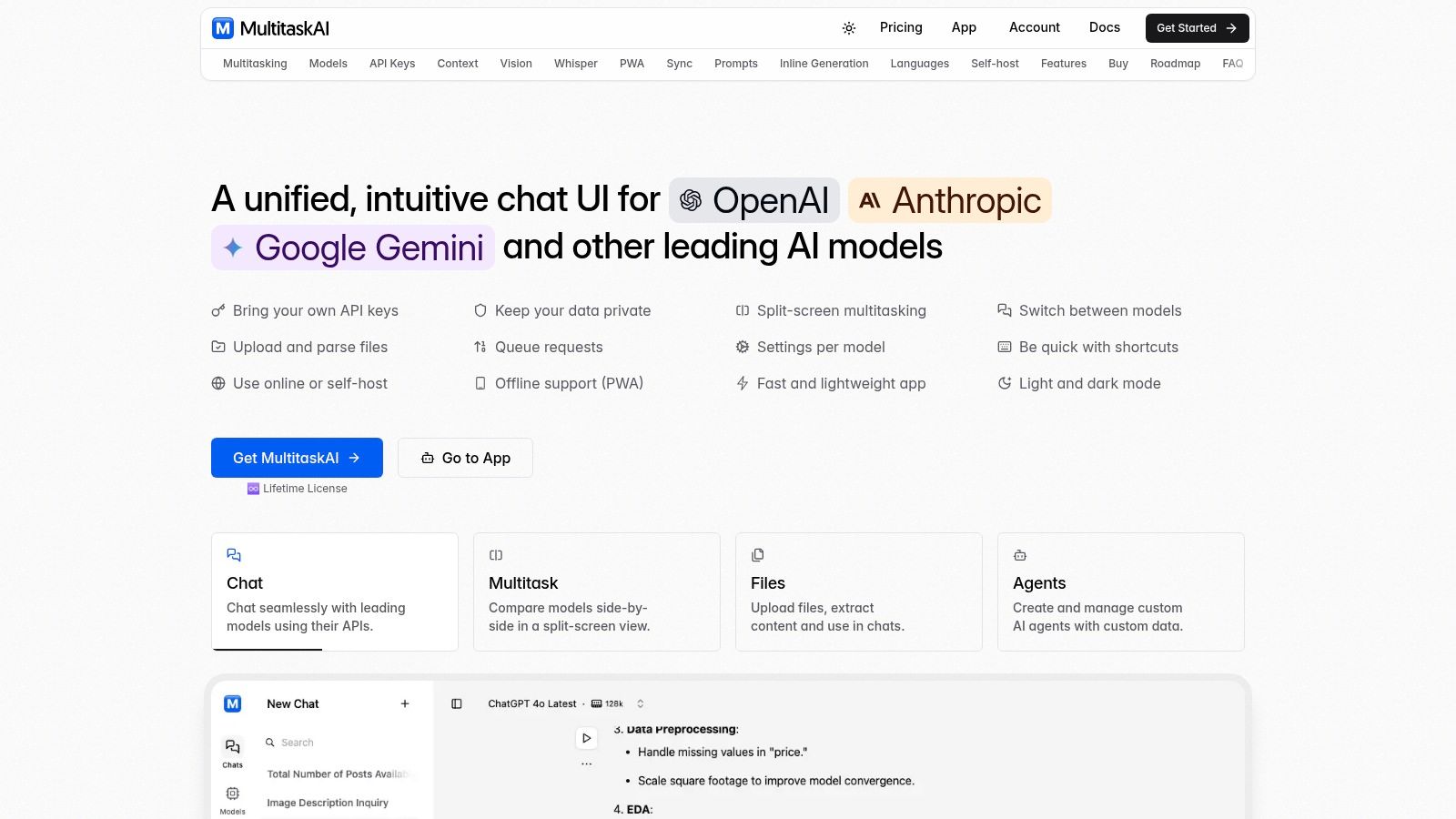
MultitaskAI is a powerful, offline-capable AI assistant built for power users. Unlike typical web-based chat interfaces, it offers a dedicated application with a focus on privacy, flexibility, and efficient multitasking. This makes it especially useful for those working heavily with Large Language Models (LLMs), particularly when internet access is spotty.
Imagine crafting multiple versions of ad copy as a digital marketer. With MultitaskAI, you can connect to both OpenAI and Anthropic simultaneously, comparing their outputs side-by-side in a split-screen view. Need to adjust a prompt? Queue it up while the models work in the background, maintaining a smooth workflow. This multitasking capability significantly boosts productivity when experimenting with different LLMs and prompts.
Advanced Features and Data Privacy
Developers and AI professionals will appreciate the direct API connections to OpenAI, Anthropic, and Google. This ensures complete data privacy, as sensitive information never reaches MultitaskAI's servers. You manage your own API keys, controlling your data and usage costs. The platform also supports advanced features:
- File integration (useful for analyzing documents or generating code)
- Custom agents for tailored workflows
- Dynamic prompts for complex tasks
The Progressive Web App (PWA) functionality allows for offline usage. Prepare your prompts and tasks while online, and MultitaskAI will process them when a connection becomes available. This is a huge advantage for researchers, writers, or anyone needing reliable AI access regardless of internet connectivity.
MultitaskAI offers flexible deployment. Use their hosted version for convenience or self-host on your own server for maximum control. This benefits both individual users and organizations.
Pricing and Technical Details
Pricing: MultitaskAI uses a one-time lifetime license model (currently with special launch offers between €99-€149), covering 5 activations and all future updates. No recurring subscription fees; you pay only for the API usage with your chosen providers.
Technical Requirements: Users must provide their own API keys for OpenAI, Anthropic, or Google.
Pros and Cons
Pros:
- Direct API connections ensure data privacy and control.
- Efficient split-screen multitasking with offline support via PWA.
- One-time lifetime license with 5 activations and all future updates.
- Robust features including file upload, custom agents, and dynamic prompts.
- Flexible deployment: hosted or self-hosted.
Cons:
- Providing API keys may be challenging for non-technical users.
- Self-hosting requires additional setup and management.
Implementation Tips
- Gather your API keys from your chosen AI providers.
- Start with the hosted version to learn the interface before self-hosting.
- Explore custom agents and dynamic prompts to automate tasks and optimize workflows.
Website: https://multitaskai.com
MultitaskAI goes beyond simple web-based chat interfaces, providing a dedicated, feature-rich environment for interacting with multiple LLMs offline. Its focus on privacy, flexibility, and cost-effectiveness (through a one-time purchase) makes it a strong choice for serious AI users looking to increase their productivity.
Get started with your lifetime license
Enjoy unlimited conversations with MultitaskAI and unlock the full potential of cutting-edge language models—all with a one-time lifetime license.
Demo
Free
Try the full MultitaskAI experience with all features unlocked. Perfect for testing before you buy.
- Full feature access
- All AI model integrations
- Split-screen multitasking
- File uploads and parsing
- Custom agents and prompts
- Data is not saved between sessions
Lifetime License
Most Popular€99€149
One-time purchase for unlimited access, lifetime updates, and complete data control.
- Everything in Free
- Data persistence across sessions
- MultitaskAI Cloud sync
- Cross-device synchronization
- 5 device activations
- Lifetime updates
- Self-hosting option
- Priority support
Loved by users worldwide
See what our community says about their MultitaskAI experience.
Finally found a ChatGPT alternative that actually respects my privacy. The split-screen feature is a game changer for comparing models.
Sarah
Been using this for months now. The fact that I only pay for what I use through my own API keys saves me so much money compared to subscriptions.
Marcus
The offline support is incredible. I can work on my AI projects even when my internet is spotty. Pure genius.
Elena
Love how I can upload files and create custom agents. Makes my workflow so much more efficient than basic chat interfaces.
David
Self-hosting this was easier than I expected. Now I have complete control over my data and conversations.
Rachel
The background processing feature lets me work on multiple conversations at once. No more waiting around for responses.
Alex
Switched from ChatGPT Plus and haven't looked back. This gives me access to all the same models with way more features.
Maya
Finally found a ChatGPT alternative that actually respects my privacy. The split-screen feature is a game changer for comparing models.
Sarah
Been using this for months now. The fact that I only pay for what I use through my own API keys saves me so much money compared to subscriptions.
Marcus
The offline support is incredible. I can work on my AI projects even when my internet is spotty. Pure genius.
Elena
Love how I can upload files and create custom agents. Makes my workflow so much more efficient than basic chat interfaces.
David
Self-hosting this was easier than I expected. Now I have complete control over my data and conversations.
Rachel
The background processing feature lets me work on multiple conversations at once. No more waiting around for responses.
Alex
Switched from ChatGPT Plus and haven't looked back. This gives me access to all the same models with way more features.
Maya
Finally found a ChatGPT alternative that actually respects my privacy. The split-screen feature is a game changer for comparing models.
Sarah
Been using this for months now. The fact that I only pay for what I use through my own API keys saves me so much money compared to subscriptions.
Marcus
The offline support is incredible. I can work on my AI projects even when my internet is spotty. Pure genius.
Elena
Love how I can upload files and create custom agents. Makes my workflow so much more efficient than basic chat interfaces.
David
Self-hosting this was easier than I expected. Now I have complete control over my data and conversations.
Rachel
The background processing feature lets me work on multiple conversations at once. No more waiting around for responses.
Alex
Switched from ChatGPT Plus and haven't looked back. This gives me access to all the same models with way more features.
Maya
Finally found a ChatGPT alternative that actually respects my privacy. The split-screen feature is a game changer for comparing models.
Sarah
Been using this for months now. The fact that I only pay for what I use through my own API keys saves me so much money compared to subscriptions.
Marcus
The offline support is incredible. I can work on my AI projects even when my internet is spotty. Pure genius.
Elena
Love how I can upload files and create custom agents. Makes my workflow so much more efficient than basic chat interfaces.
David
Self-hosting this was easier than I expected. Now I have complete control over my data and conversations.
Rachel
The background processing feature lets me work on multiple conversations at once. No more waiting around for responses.
Alex
Switched from ChatGPT Plus and haven't looked back. This gives me access to all the same models with way more features.
Maya
Switched from ChatGPT Plus and haven't looked back. This gives me access to all the same models with way more features.
Maya
The sync across devices works flawlessly. I can start a conversation on my laptop and continue on my phone seamlessly.
James
As a developer, having all my chats, files, and agents organized in one place has transformed how I work with AI.
Sofia
The lifetime license was such a smart purchase. No more monthly fees, just pure productivity.
Ryan
Queue requests feature is brilliant. I can line up my questions and let the AI work through them while I focus on other tasks.
Lisa
Having access to Claude, GPT-4, and Gemini all in one interface is exactly what I needed for my research.
Mohamed
The file parsing capabilities saved me hours of work. Just drag and drop documents and the AI understands everything.
Emma
Switched from ChatGPT Plus and haven't looked back. This gives me access to all the same models with way more features.
Maya
The sync across devices works flawlessly. I can start a conversation on my laptop and continue on my phone seamlessly.
James
As a developer, having all my chats, files, and agents organized in one place has transformed how I work with AI.
Sofia
The lifetime license was such a smart purchase. No more monthly fees, just pure productivity.
Ryan
Queue requests feature is brilliant. I can line up my questions and let the AI work through them while I focus on other tasks.
Lisa
Having access to Claude, GPT-4, and Gemini all in one interface is exactly what I needed for my research.
Mohamed
The file parsing capabilities saved me hours of work. Just drag and drop documents and the AI understands everything.
Emma
Switched from ChatGPT Plus and haven't looked back. This gives me access to all the same models with way more features.
Maya
The sync across devices works flawlessly. I can start a conversation on my laptop and continue on my phone seamlessly.
James
As a developer, having all my chats, files, and agents organized in one place has transformed how I work with AI.
Sofia
The lifetime license was such a smart purchase. No more monthly fees, just pure productivity.
Ryan
Queue requests feature is brilliant. I can line up my questions and let the AI work through them while I focus on other tasks.
Lisa
Having access to Claude, GPT-4, and Gemini all in one interface is exactly what I needed for my research.
Mohamed
The file parsing capabilities saved me hours of work. Just drag and drop documents and the AI understands everything.
Emma
Switched from ChatGPT Plus and haven't looked back. This gives me access to all the same models with way more features.
Maya
The sync across devices works flawlessly. I can start a conversation on my laptop and continue on my phone seamlessly.
James
As a developer, having all my chats, files, and agents organized in one place has transformed how I work with AI.
Sofia
The lifetime license was such a smart purchase. No more monthly fees, just pure productivity.
Ryan
Queue requests feature is brilliant. I can line up my questions and let the AI work through them while I focus on other tasks.
Lisa
Having access to Claude, GPT-4, and Gemini all in one interface is exactly what I needed for my research.
Mohamed
The file parsing capabilities saved me hours of work. Just drag and drop documents and the AI understands everything.
Emma
The file parsing capabilities saved me hours of work. Just drag and drop documents and the AI understands everything.
Emma
Dark mode, keyboard shortcuts, and the clean interface make this a joy to use daily.
Carlos
Fork conversations feature is perfect for exploring different ideas without losing my original train of thought.
Aisha
The custom agents with specific instructions have made my content creation process so much more streamlined.
Thomas
Best investment I've made for my AI workflow. The features here put other chat interfaces to shame.
Zoe
Privacy-first approach was exactly what I was looking for. My data stays mine.
Igor
The PWA works perfectly on mobile. I can access all my conversations even when I'm offline.
Priya
Support team is amazing. Quick responses and they actually listen to user feedback for improvements.
Nathan
The file parsing capabilities saved me hours of work. Just drag and drop documents and the AI understands everything.
Emma
Dark mode, keyboard shortcuts, and the clean interface make this a joy to use daily.
Carlos
Fork conversations feature is perfect for exploring different ideas without losing my original train of thought.
Aisha
The custom agents with specific instructions have made my content creation process so much more streamlined.
Thomas
Best investment I've made for my AI workflow. The features here put other chat interfaces to shame.
Zoe
Privacy-first approach was exactly what I was looking for. My data stays mine.
Igor
The PWA works perfectly on mobile. I can access all my conversations even when I'm offline.
Priya
Support team is amazing. Quick responses and they actually listen to user feedback for improvements.
Nathan
The file parsing capabilities saved me hours of work. Just drag and drop documents and the AI understands everything.
Emma
Dark mode, keyboard shortcuts, and the clean interface make this a joy to use daily.
Carlos
Fork conversations feature is perfect for exploring different ideas without losing my original train of thought.
Aisha
The custom agents with specific instructions have made my content creation process so much more streamlined.
Thomas
Best investment I've made for my AI workflow. The features here put other chat interfaces to shame.
Zoe
Privacy-first approach was exactly what I was looking for. My data stays mine.
Igor
The PWA works perfectly on mobile. I can access all my conversations even when I'm offline.
Priya
Support team is amazing. Quick responses and they actually listen to user feedback for improvements.
Nathan
The file parsing capabilities saved me hours of work. Just drag and drop documents and the AI understands everything.
Emma
Dark mode, keyboard shortcuts, and the clean interface make this a joy to use daily.
Carlos
Fork conversations feature is perfect for exploring different ideas without losing my original train of thought.
Aisha
The custom agents with specific instructions have made my content creation process so much more streamlined.
Thomas
Best investment I've made for my AI workflow. The features here put other chat interfaces to shame.
Zoe
Privacy-first approach was exactly what I was looking for. My data stays mine.
Igor
The PWA works perfectly on mobile. I can access all my conversations even when I'm offline.
Priya
Support team is amazing. Quick responses and they actually listen to user feedback for improvements.
Nathan
2. Google Maps Offline
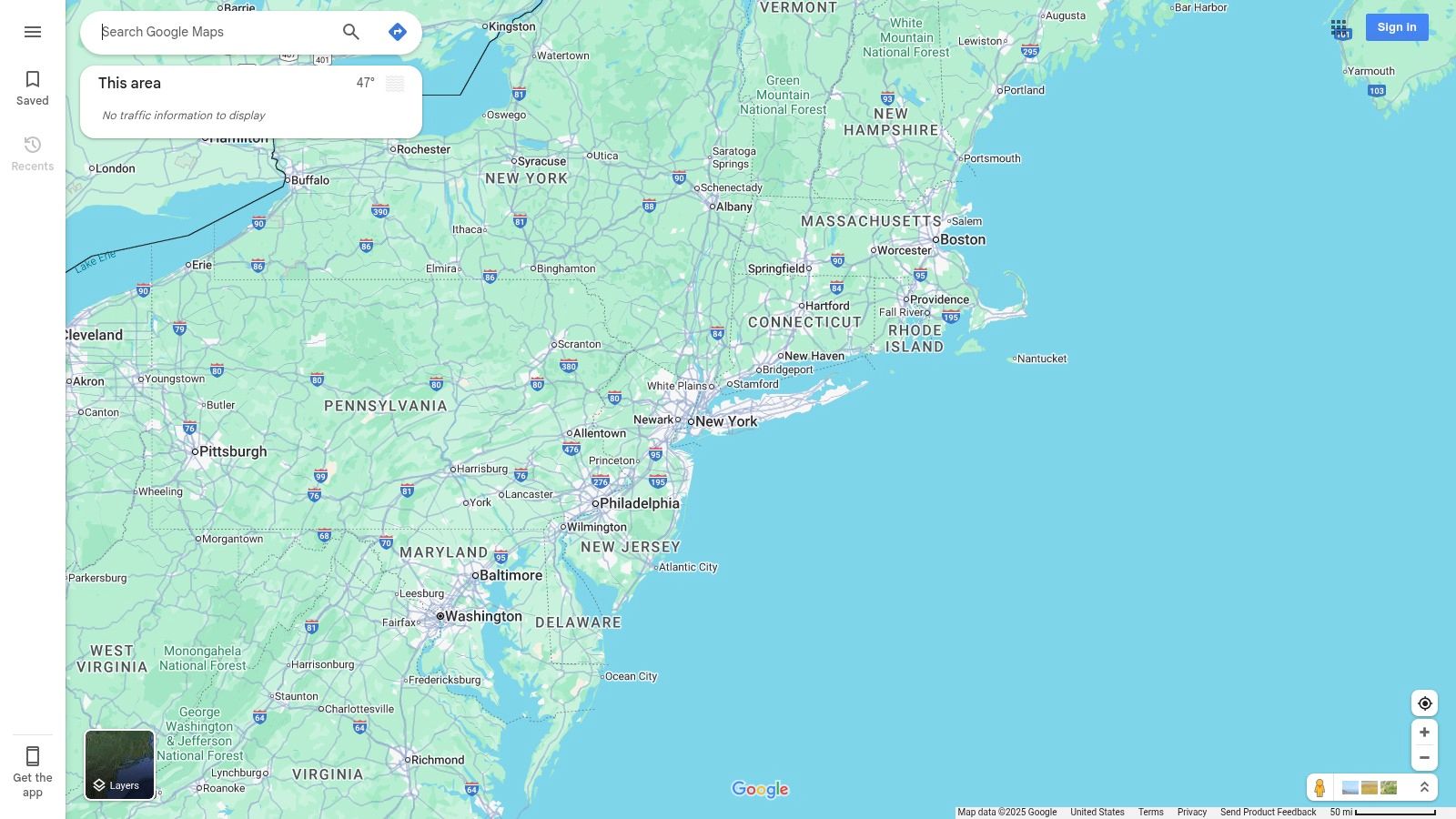
Google Maps Offline is a lifesaver when you need navigation without internet access. Whether you're traveling internationally, hiking in areas with unreliable service, or simply want to save mobile data, this feature has you covered. Download maps for specific regions, cities, or even entire countries directly within the Google Maps app. Its reliability and comprehensive features earn it a place on our list of must-have offline apps.
Once downloaded, you have access to a surprising amount of information offline. This includes turn-by-turn navigation, searching for points of interest, checking business information (like opening hours), and even voice-guided directions. This makes navigating unknown areas much easier, eliminating worries about roaming charges or getting lost in a dead zone.
For developers, offline location data access opens exciting possibilities for location-aware apps. Imagine creating a field survey app or a travel guide that works perfectly, regardless of internet connectivity.
Features
- Downloadable regional maps for offline use
- Turn-by-turn navigation without internet
- Point of interest search within downloaded areas
- Business information and hours accessible offline
- Voice-guided directions that work offline
Pros
- Seamless transition between online and offline modes
- Maps update automatically when online
- Saves mobile data while traveling
- Works reliably in areas with poor or no connectivity
Cons
- Offline maps expire after 30 days without updates
- Limited search functionality compared to online use
- Cannot download maps for some countries due to restrictions
- Public transit directions have limited offline capabilities
Implementation Tips
Opening the Google Maps app, search for the area you want to download, and tap "Download." You can adjust the size of the downloaded area to manage storage space on your device. Remember to update your downloaded maps regularly to ensure you have the most current information. You might also be interested in our guide on building progressive web apps, which can also work offline.
Google Maps Offline provides a convenient and powerful solution for staying informed and on track, even without an internet connection. Its ease of use and robust features make it invaluable for everyone from international travelers and outdoor enthusiasts to developers creating location-aware apps.
3. Spotify Premium
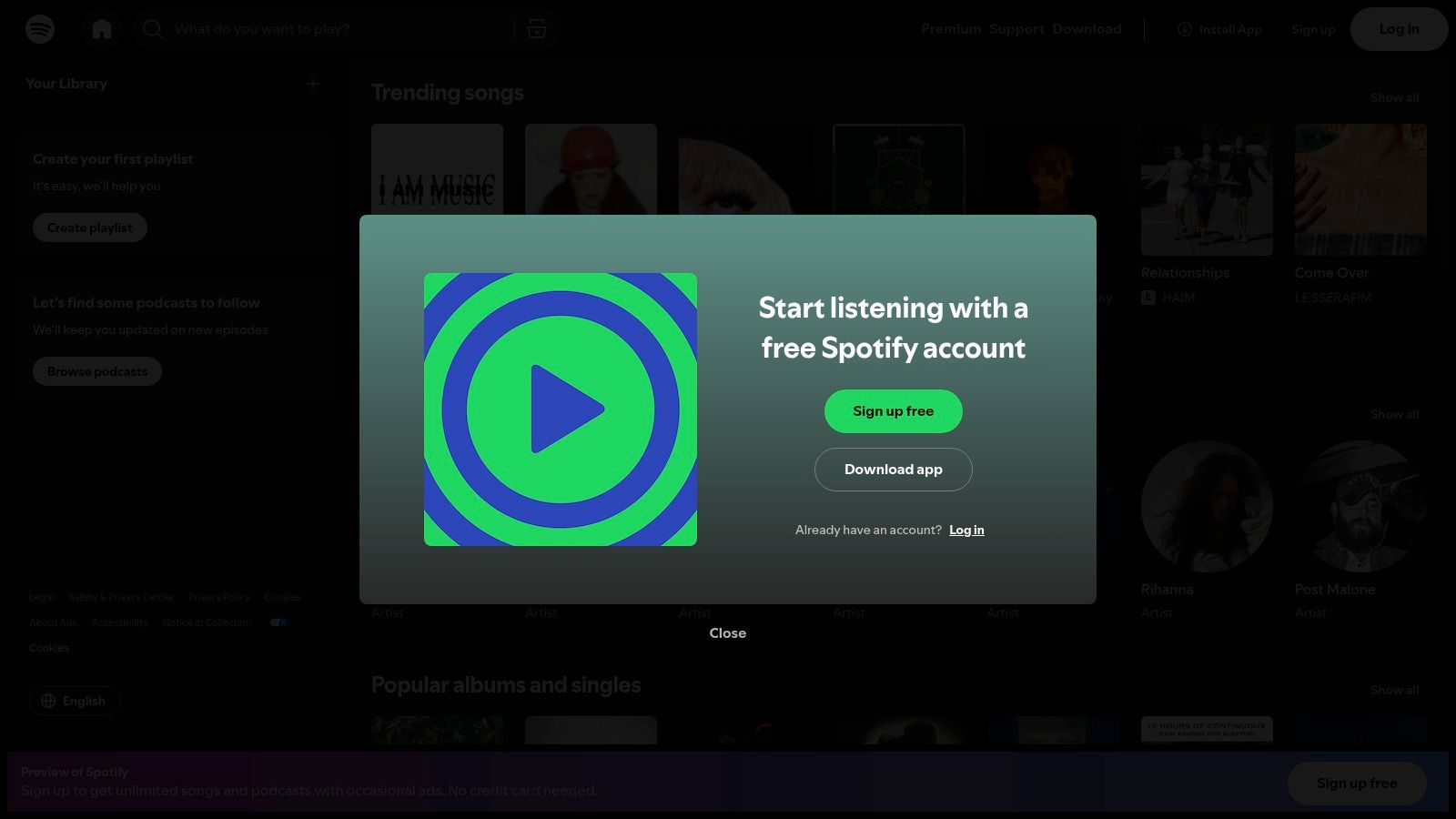
For busy professionals, developers, and other tech-minded individuals, having uninterrupted access to music and podcasts can be essential. Spotify Premium offers a robust offline listening experience, perfect for those times when a reliable internet connection isn't available. Whether you're coding on a long flight, brainstorming in a quiet space, or simply trying to save mobile data, Spotify Premium delivers a seamless offline audio experience.
Spotify Premium's offline mode lets you download music, podcasts, and playlists. This means you can create your ideal work soundtrack or listen to the latest tech podcasts without worrying about buffering or data limits. With the ability to download up to 10,000 songs per device on up to 5 different devices, there's plenty of space for your offline library.
Key Features & Benefits
- Download playlists, albums, and podcasts: Build specific offline content for different tasks or moods.
- High-quality audio downloads (up to 320kbps): Enjoy crisp, clear audio quality even when you're offline.
- Smart Downloads: This feature automatically updates your downloaded content when connected to Wi-Fi, so you always have the latest episodes and songs.
- Offline Shuffle Play: Discover new music or enjoy a randomized selection from your downloaded library.
- Download Queue Management: Prioritize and manage your downloads with ease.
- Saves mobile data and battery consumption: Reduce data usage and extend your battery life by listening offline.
- Background Downloads: Download content while you work, without any interruptions.
- Storage management tools: Control how much storage space Spotify uses on your device.
Pros
- No internet connection is needed to listen to downloaded content.
- Significant savings on mobile data and battery life.
- Seamless background downloads and easy storage management.
Cons
- Requires a premium subscription ($9.99/month).
- Downloads expire after 30 days without an internet connection.
- Limited to 5 authorized devices per account.
- Some content may have download restrictions.
Comparison With Similar Tools
While other music streaming services like Apple Music and YouTube Music also offer offline listening, Spotify Premium stands out with its high download limit of 10,000 songs per device across 5 devices. The Smart Downloads feature is another significant advantage, keeping your offline library up-to-date.
Implementation/Setup Tips
- Subscribe to Spotify Premium.
- Open the playlist, album, or podcast you want to download.
- Toggle the "Download" switch. Content will begin downloading in the background.
- Access your downloaded content in "Your Library" under "Downloads."
Spotify Premium is a valuable tool for anyone who wants uninterrupted access to audio content. Its offline features, combined with benefits like Smart Downloads and high-quality audio, make it a great choice for busy professionals and anyone looking to improve their mobile listening experience.
4. Pocket
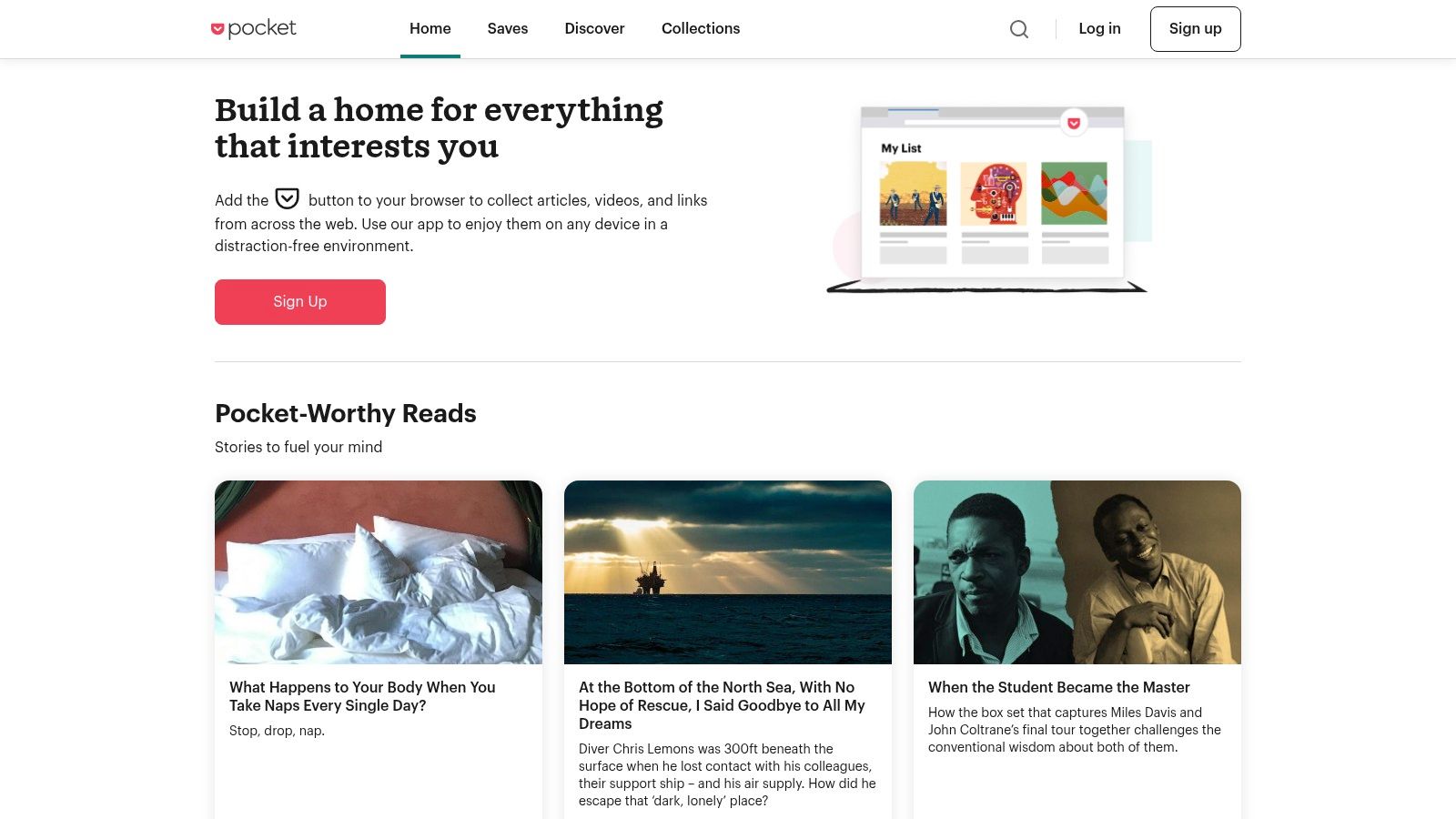
Pocket (formerly Read It Later) is a great tool for curating content offline. Busy professionals, especially in tech fields like AI, software development, and digital marketing, often struggle to keep up with valuable content. Pocket lets you save articles, videos, and web pages to view offline, making commute time or travel a productive learning opportunity.
Imagine researching the latest in Large Language Models (LLMs) as a ChatGPT user. You find insightful articles but can't read them right away. Pocket’s one-click save adds these resources to your reading list. Access them later, offline, even on your mobile device. This is especially helpful for busy developers and entrepreneurs.
Pocket is more than just a saving tool. Its clean interface removes ads and clutter, helping you focus. Customizable fonts, text size, and themes enhance readability. The text-to-speech feature is ideal for multitasking, allowing you to listen during commutes or workouts. A tagging system helps organize saved content, a key feature for researchers handling large amounts of information.
Features
- One-click saving of articles for offline reading
- Text-to-speech functionality
- Customizable reading experience (fonts, text size, themes)
- Tagging system for content organization
- Article recommendations based on saved content
Pros
- Clean, distraction-free reading interface
- Cross-platform synchronization (when back online)
- Free basic version available
- Content automatically stored for offline access
Cons
- Some features (full-text search, unlimited highlights) require a $4.99/month Premium subscription.
- Video content has limited offline functionality.
- Complex web pages may not format correctly.
- Search functionality is limited offline.
Implementation/Setup Tips
Getting started is simple. Download the app or browser extension, create an account, and start saving with one click. Use tags early on to organize saved content.
Comparison With Similar Tools
Other read-it-later apps exist, but Pocket’s interface, cross-platform availability, and features make it a top choice. Instapaper offers similar functionality but lacks Pocket’s free tier features like text-to-speech.
Pricing and Technical Requirements
Pocket has a free version with core features. The Premium subscription ($4.99/month) unlocks advanced features like full-text search, unlimited highlights, and suggested tags. The app is available on iOS, Android, and web browsers.
Website: Pocket
In conclusion, Pocket is a valuable tool for anyone looking to consume content efficiently, especially offline. Its intuitive interface, robust features, and cross-platform syncing make it ideal for busy professionals, tech enthusiasts, and lifelong learners.
No spam, no nonsense. Pinky promise.
5. Netflix
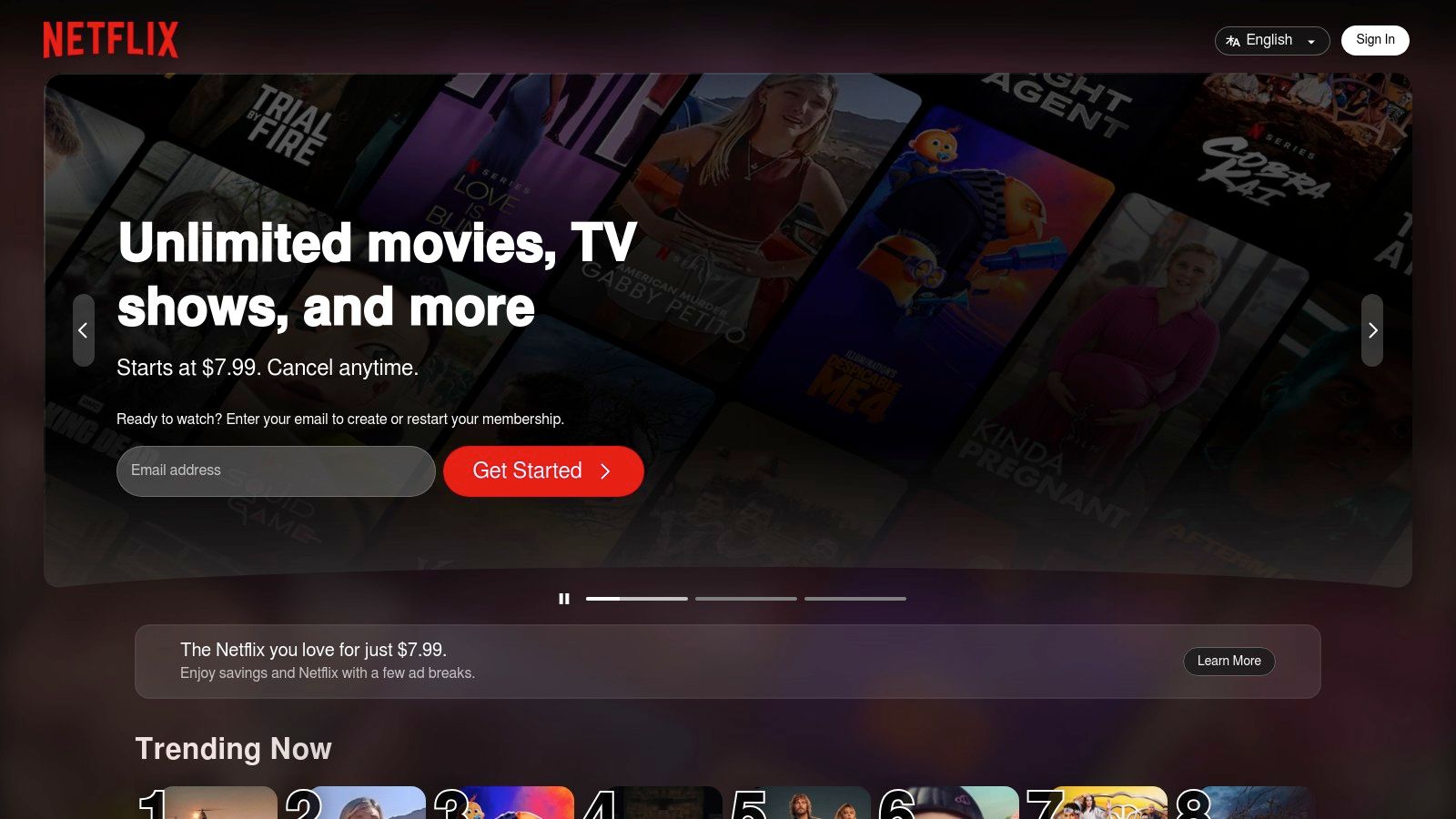
For busy AI professionals, developers, and digital marketers, having reliable offline entertainment is essential. Netflix offers offline viewing, which is incredibly helpful when internet access is spotty or non-existent. Whether traveling, commuting, or just in an area with poor connectivity, downloaded movies and shows can be a real productivity booster. They provide a much-needed way to relax and recharge without needing an internet connection. That's why Netflix earns a place on this list of essential offline apps.
Netflix lets subscribers download selected movies and TV shows directly to their iOS, Android, and Windows 10 devices. This eliminates buffering issues and makes entertainment seamless on flights, train rides, or even relaxing outdoors. Imagine catching up on an industry documentary during a long flight or enjoying a movie during a delayed connection.
Key Features and Benefits
Here’s a quick overview of Netflix's key features for offline viewing:
Download TV Shows and Movies: Download content for offline viewing. This is ideal for situations where you don't have internet access.
Smart Downloads: This feature automatically manages downloaded episodes. When you finish an episode, it automatically deletes it and downloads the next in the series. This saves storage space and ensures you're always ready for the next episode.
Multiple Video Quality Options: Choose between Standard and High definition downloads to manage storage space. This is particularly useful for users with limited storage capacity.
Downloads Tab: A dedicated tab in the app provides a central location for all your downloaded content, making it easy to manage your offline library.
Background Downloading: Download content in the background while using other apps, so you can multitask efficiently.
Pros and Cons of Using Netflix Offline
Pros:
No Buffering/Streaming Issues: Enjoy uninterrupted entertainment without worrying about internet speed or connectivity.
Storage Management Tools: Easily monitor and manage downloaded content and storage usage.
Multiple Devices: Downloads work across multiple devices connected to your Netflix account.
Offline Parental Controls: Manage what your children watch, even when offline.
Cons:
Limited Content Availability: Not everything on Netflix is available for download because of licensing agreements.
Expiration Dates: Downloads expire, although the timeframe varies depending on the title.
Download Limits: There's a limit on how many titles you can download at once on a single account.
Storage Consumption: High-quality downloads can take up a lot of storage space.
Pricing and Technical Requirements
Netflix has several subscription plans with varying features and allowed simultaneous streams. For the latest pricing, visit their website. Offline viewing is included in all subscription plans. Technically, you'll need a compatible device (iOS, Android, or Windows 10) with enough storage and the latest version of the Netflix app.
Comparison with Similar Tools
Other streaming services like Amazon Prime Video and Disney+ also offer offline downloads. However, Netflix often has a larger library of downloadable content and handy features like Smart Downloads. The exact content available and download limits vary between platforms, meaning Netflix is a strong option, but not the only one.
Implementation/Setup Tips
Finding and downloading titles on Netflix is simple. Just look for the download icon (a downward arrow) on the title you want. Tap the icon to start the download. Manage your downloads and settings in the "Downloads" tab.
Website: https://www.netflix.com
6. Microsoft Office Mobile: Your Pocket Office Suite
For busy professionals constantly on the move, access to important documents is essential. Microsoft Office Mobile (Word, Excel, and PowerPoint) offers strong offline functionality, allowing you to create, edit, and review documents from anywhere, anytime. This is a game-changer for AI professionals, developers, entrepreneurs, and digital marketers. Imagine working on a presentation during your commute, reviewing spreadsheets on a flight, or finalizing a proposal between meetings – all without internet access. This is the convenience Microsoft Office Mobile provides.
Imagine working on a presentation during your commute, reviewing spreadsheets on a flight, or finalizing a proposal between meetings – all without internet access. This is the power and convenience that Microsoft Office Mobile brings to the table.
Practical Applications and Use Cases
Here's how different professionals can benefit:
- AI Professionals & Developers: Draft technical documents, edit code snippets using Word's rich text formatting, or create presentations for upcoming conferences while on the go.
- Software Engineers & Programmers: Easily access and review project specifications, update documentation, or quickly jot down code ideas, even offline.
- Entrepreneurs & Indie Hackers: Develop business plans, manage finances using Excel spreadsheets, and design pitch decks, regardless of internet availability.
- Digital Marketers & ChatGPT/LLM Users: Draft social media content, analyze marketing data in Excel, and create compelling presentations for client pitches – all while traveling.
Features and Benefits
Microsoft Office Mobile offers a range of helpful features:
- Full Offline Functionality: Work with Word documents, Excel spreadsheets, and PowerPoint presentations offline.
- Auto-Save and Sync: Your offline changes are automatically saved and synced when you're back online.
- Offline Templates: Access various pre-designed templates, even without internet connectivity.
- Advanced Formatting: Utilize robust formatting tools that work seamlessly offline.
- Offline Commenting and Collaboration (Limited): While full real-time collaboration isn't supported offline, you can still add comments and make edits that will sync later.
Pros
- Seamless Online/Offline Transition: Easily switch between online and offline modes without interrupting your workflow.
- Familiar Interface: The mobile apps maintain a consistent experience with their desktop counterparts, making them easy to learn.
- Automatic Syncing: Changes are synchronized when you reconnect, ensuring data consistency across devices.
- Desktop File Compatibility: Work with standard Office file formats (.docx, .xlsx, .pptx) without any compatibility problems.
Cons
- Microsoft 365 Subscription: Some advanced features may require a paid Microsoft 365 subscription.
- Limited Offline Cloud Storage Management: Managing files within cloud storage services is restricted offline.
- Restricted Offline Collaboration: Real-time co-authoring and other collaboration features are limited offline.
- Performance Issues with Large Files: Handling large files on some mobile devices might lead to performance issues.
Pricing and Technical Requirements
The basic Microsoft Office Mobile apps are free to download for viewing documents. Creating and editing documents often requires a Microsoft 365 subscription. The apps are available for iOS and Android devices. Check your device's app store for specific compatibility information.
Comparison with Similar Tools
While alternatives like Google Workspace offer offline functionality, Microsoft Office Mobile often provides a richer offline experience, especially for advanced formatting and complex documents. Its familiar interface makes it an excellent choice for users accustomed to the desktop Office applications.
Implementation/Setup Tips
- Download the Apps: Download the Word, Excel, and PowerPoint apps from your device's app store.
- Sign in with Microsoft Account: Sign in with your Microsoft account to access the full suite of features.
- Save Files to OneDrive: Save your files to OneDrive for seamless syncing and access across devices.
Website: Microsoft Office Mobile
Microsoft Office Mobile is a valuable tool for professionals who need to work with documents regardless of internet connectivity. Its robust offline features, familiar interface, and powerful capabilities ensure productivity on the go.
7. Evernote
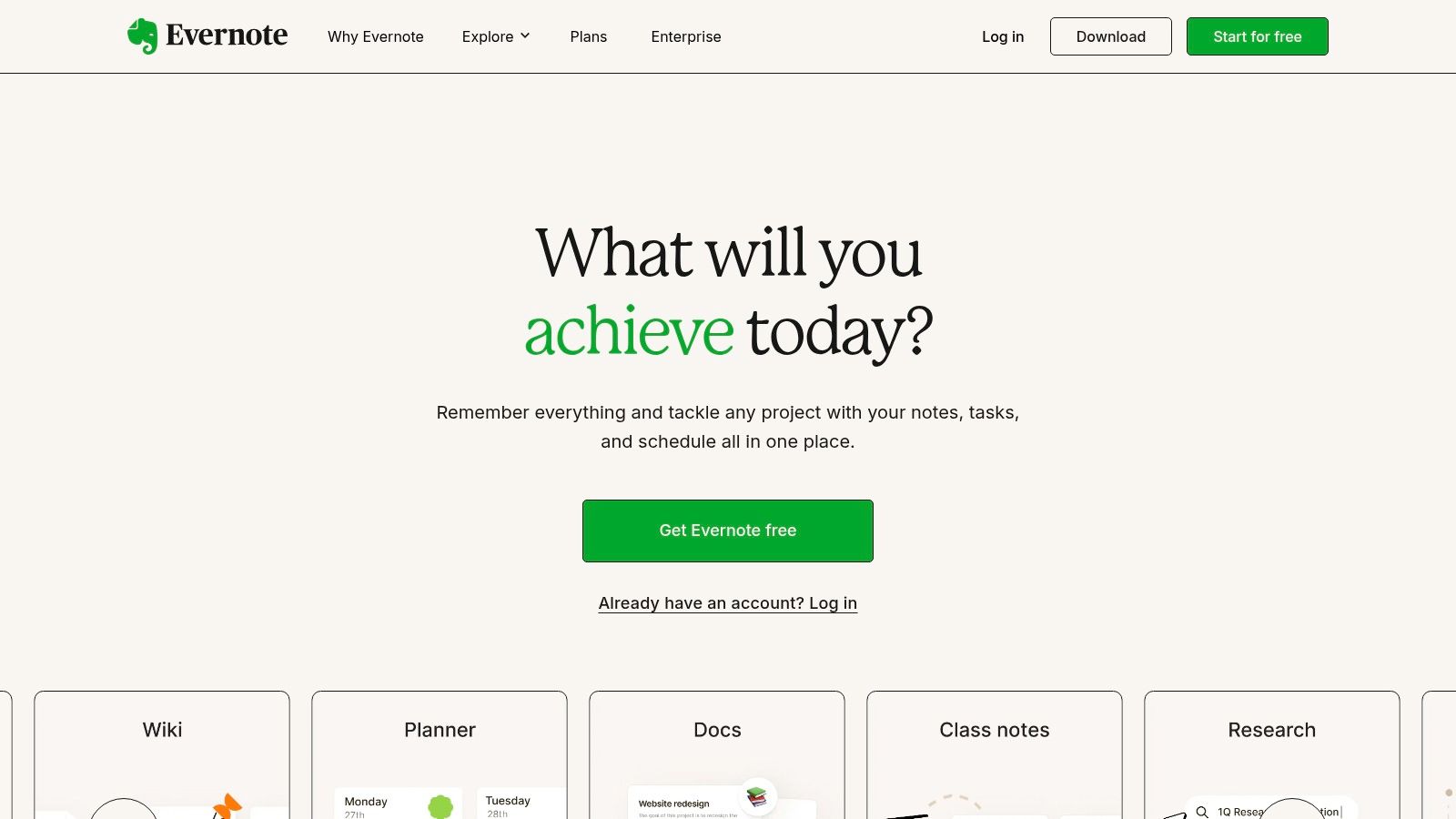
Evernote is a powerful note-taking app known for its robust offline capabilities. It's a great choice for anyone who needs access to their notes regardless of internet connectivity. This makes it especially useful for AI professionals, software engineers, and entrepreneurs.
Think about working on a project during a flight, taking notes at a conference, or drafting a campaign on a remote work retreat. With Evernote, you can do all of these things without worrying about losing your work due to spotty internet.
Offline Functionality
Evernote's offline mode lets you create, edit, and view your notes, even without an internet connection. Free users can access recently viewed notes offline. Evernote Premium users ($7.99/month) can download entire notebooks for complete offline access, including rich text formatting, audio recordings, images, and attachments. Changes sync automatically once you're back online.
The built-in search functionality also works offline, allowing you to quickly find the information you need. Organizational features like notebooks and tags also remain fully functional offline. Even the web clipper queues clips offline, ready to sync when a connection is available.
Cross-Platform Compatibility
Evernote is compatible across multiple platforms. Your notes are accessible and synchronized on your laptop, tablet, and smartphone. This seamless accessibility is a valuable asset for busy professionals who frequently switch between devices. However, it’s worth noting that editing the same note on multiple offline devices can sometimes lead to conflicts when syncing.
Comparing Evernote to Other Note-Taking Apps
Compared to simpler note-taking apps, Evernote's advanced features make it a powerful tool. These features include rich text editing, audio recording, and web clipping, which enhance note-taking and information management. The free version offers basic offline access. The Premium subscription unlocks the full potential of offline use, making it a worthwhile investment for those who prioritize offline productivity. For more information on how syncing works across different apps, check out our article on Syncing Settings.
Pros:
- Automatic syncing of changes when back online
- Powerful offline search functionality
- Offline access to notebooks and tags
- Offline web clipping functionality
Cons:
- Full offline access requires a Premium subscription ($7.99/month)
- Limited offline access for free users (recently viewed notes only)
- Some advanced search features require internet connectivity
- Potential syncing conflicts when editing the same note across multiple offline devices
Website: https://evernote.com
Implementation Tip: If you subscribe to Evernote Premium, download the notebooks you’ll need offline before losing your internet connection. This ensures you have all the necessary information readily available, even without internet access.
8. Trello Offline
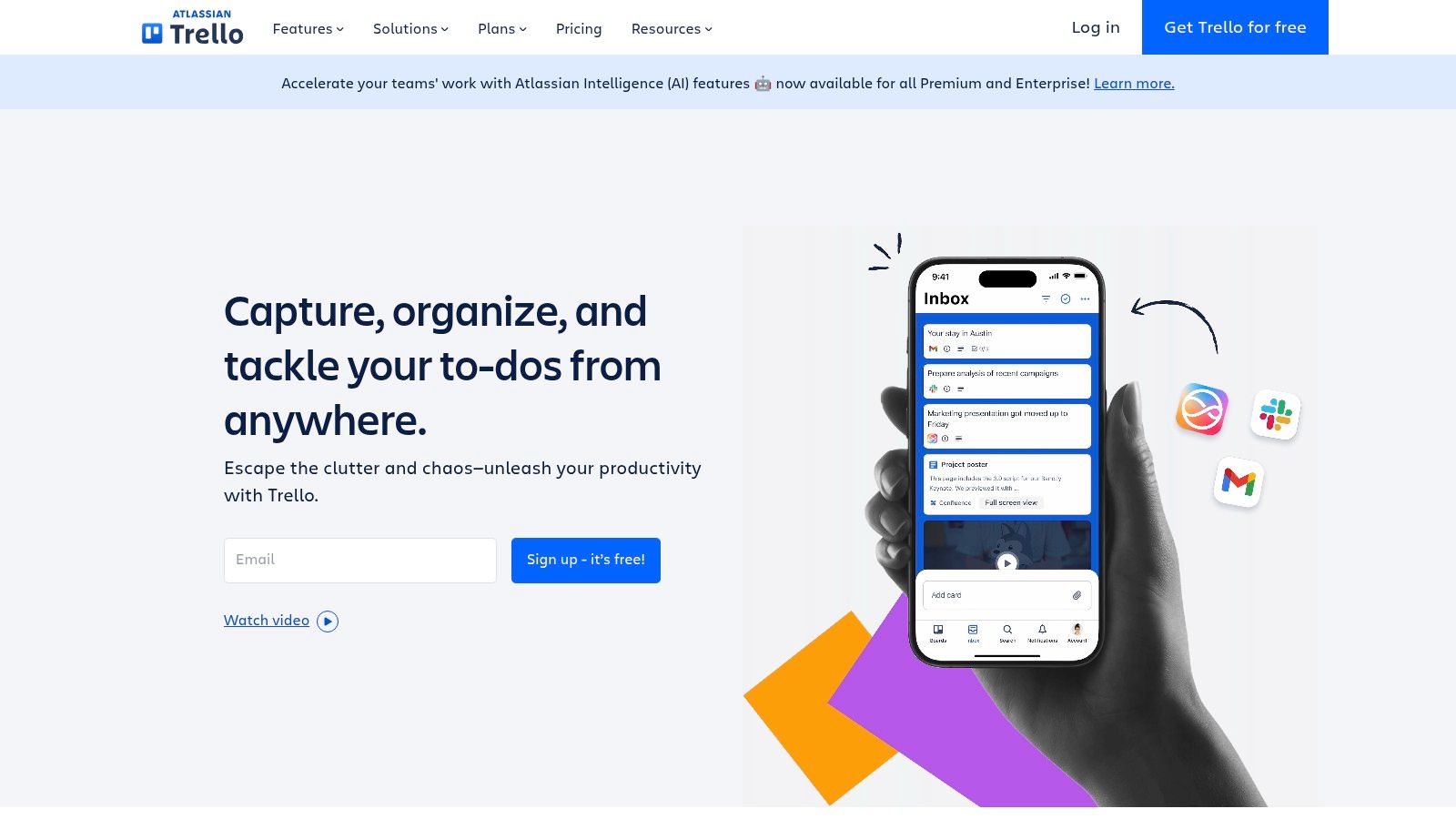
Trello, a popular project management tool, is a great option for working offline. For professionals who are often on the go or in areas with unreliable internet, Trello Offline ensures productivity isn't hampered by connectivity issues. This is especially helpful for AI professionals, developers, entrepreneurs, and digital marketers who need constant access to their projects.
Trello Offline lets you keep working on your boards, lists, and cards even without internet access. Changes made offline are saved on your device and synced to the cloud once you're back online. This is incredibly useful for those who travel, work remotely, or attend conferences with spotty Wi-Fi.
Key Features of Trello Offline
Here’s a breakdown of what you can do offline:
- View and edit boards: Access and review project boards even when disconnected.
- Create new cards and lists: Capture new ideas and tasks on the fly.
- Move and organize cards: Prioritize and restructure projects without interruption.
- Add comments and descriptions: Document progress and add context to tasks, syncing seamlessly upon reconnection.
- Offline change queuing: Trello queues offline modifications for smooth synchronization when you’re back online.
Pros of Using Trello Offline
Trello Offline offers several advantages:
- Intuitive conflict resolution: Trello intelligently handles conflicting changes, minimizing data loss.
- Real-time sync notification: You’re notified when offline changes are synced.
- Cross-platform compatibility: Works on mobile (iOS and Android) and desktop.
- Core functionality preserved: Essential project management tasks remain available offline.
Cons of Using Trello Offline
There are a few limitations to keep in mind:
- Attachment uploads delayed: Attachments are queued for upload when back online.
- Power-Ups require online access: Trello's Power-Ups need an internet connection.
- Limited offline notifications: Real-time notifications are unavailable offline.
- Some templates need internet: Accessing some templates requires online access.
Pricing and Technical Requirements
Trello offers a free plan with limited features. Paid plans (Standard, Premium, and Enterprise) offer more features and team collaboration options. Pricing details are on the Trello website.
Trello Offline is built into the Trello app for desktop and mobile. No special setup is required beyond installing the app. Changes made online are cached, making them available offline.
Implementation/Setup Tips
Simply install the latest version of the Trello app. Offline functionality is built-in, so no further setup is needed.
Comparison with Similar Tools
Other project management tools like Asana and Monday.com offer offline modes. However, Trello's intuitive interface and seamless synchronization make it a strong choice. Compare features and pricing to find the best fit for your needs.
Trello Offline is a valuable tool for anyone needing reliable access to their projects, regardless of internet connectivity. Its synchronization and interface make it a powerful solution for individuals and teams.
9. Google Drive Offline
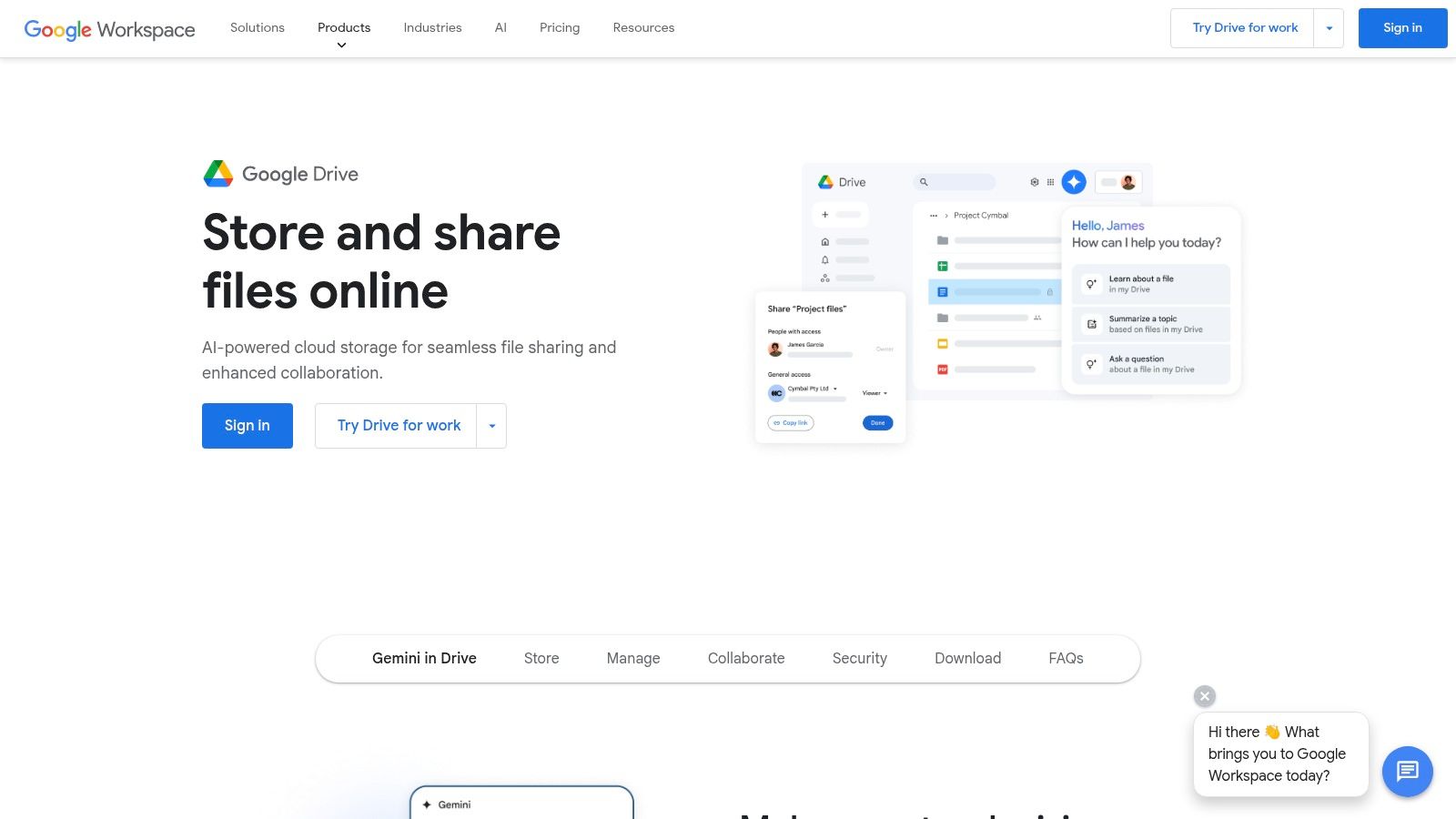
Google Drive Offline is a powerful feature that lets you stay productive even without internet access. You can access, create, and edit Google Docs, Google Sheets, and Google Slides offline. This is incredibly helpful for professionals in many fields, from developers working remotely to marketers creating content on the go.
Imagine needing to finish a presentation or review a spreadsheet while on a plane. With Google Drive Offline, these tasks are easy, regardless of your internet connection.
Changes made offline are automatically synced when you reconnect. This keeps your work up-to-date across all your devices. This is particularly useful for teams collaborating on projects, as it removes the need for manual file sharing and version control issues. Just work offline, and your updates will be seamlessly integrated when you're back online.
Key Features and Benefits
- Edit Google Docs, Sheets, and Slides offline: Work on your documents from anywhere.
- Automatic syncing when connection is restored: Ensures your work is always saved and current.
- Offline access to starred files: Make your important documents available offline.
- Chrome extension for desktop offline access: Use offline functionality in your desktop browser.
- Mobile app support for iOS and Android: Access your files offline on all your devices.
Pros and Cons
Here's a quick look at the advantages and disadvantages of using Google Drive Offline:
| Pros | Cons |
|---|---|
| Simple setup through the settings menu | Requires initial setup while online |
| Changes seamlessly merge when back online | Limited to Google's own file formats (not MS Office) |
| Works across multiple devices | Some advanced features are unavailable offline |
| No special saving required offline | Storage limitations depend on available device space |
Google Drive is a freemium service, with various storage plans available. For developers, understanding how browsers handle offline data can be valuable. Check out this article about IndexedDB for more information.
Enabling Google Drive Offline
To enable Google Drive Offline, go to the settings menu within Google Drive while you're online and activate the feature. Starred files and recently accessed documents will then be automatically available offline. This simple setup process makes it easy to enjoy uninterrupted productivity.
Website: https://drive.google.com
10. Duolingo
Duolingo is a popular language learning app. Its robust offline functionality makes it a great choice for busy people on the go. Whether you're a developer on the subway, a marketer traveling, or an AI specialist working remotely with spotty internet, Duolingo keeps your language learning going.
Duolingo's offline mode lets you download lessons ahead of time. This turns downtime into productive learning time. This is especially helpful for those in areas with limited internet or for those wanting to save on mobile data. The app tracks your progress offline and syncs when you're back online. This keeps your streak going and you on track.
Features
- Downloadable Language Lessons: Download entire modules for offline use.
- Offline Progress Tracking: Your progress saves locally and syncs when you reconnect.
- Interactive Exercises: Even interactive exercises work offline.
- Skill Tree Advancement: Keep moving through the skill tree offline.
- Streak Maintenance: Don't break your streak, even offline.
Pros
- Learn Anywhere, Anytime: Learn while traveling, commuting, or when the internet is down.
- Full Offline Functionality: Enjoy the complete Duolingo experience offline, including interactive exercises.
- Automatic Synchronization: Progress syncs smoothly when you're back online.
- Data Savings: Save mobile data by downloading lessons.
Cons
- Offline Mode Requires Subscription: Offline mode needs a Duolingo Plus subscription ($6.99/month).
- Limited Offline Stories: Some stories are available offline, but the selection is smaller than online.
- No Offline Social Features: Leaderboards and social features aren't available offline.
- Potential Listening Exercise Limitations: Some listening exercises may have limited offline function due to audio streaming.
Comparison With Similar Tools
Other language learning apps like Memrise and Babbel have offline modes. However, Duolingo's offline experience stands out. It keeps much of its interactivity even without internet access. Other apps often have more limitations on interactive exercises and progress tracking.
Implementation/Setup Tips
- Download the Duolingo app from your device's app store.
- Subscribe to Duolingo Plus.
- Choose your language.
- Find the download section in the app (look for a download icon).
- Download the lessons you want for offline access.
Website
Duolingo's offline mode is a great tool for anyone learning a language. It doesn't matter if you have internet access or not. Its complete offline functionality and engaging, game-like approach makes it a good pick for busy professionals and tech enthusiasts who want to learn a language on their own terms.
Offline App Examples: Quick Comparison
| Product | Core Features ✨ | User Experience ★ | Value 💰 | Target Audience 👥 |
|---|---|---|---|---|
| 🏆 MultitaskAI | Direct API, split-screen chat, offline PWA | Efficient, multitasking, privacy-focused | One-time fee, cost-effective | Developers, AI pros, digital marketers |
| Google Maps Offline | Downloadable maps, turn-by-turn, voice guidance | Reliable, seamless, auto-updating | Free with app | Travelers, commuters, explorers |
| Spotify Premium | Offline downloads, smart queue, high-quality audio | Smooth, background downloads, premium feel | $9.99/month subscription | Music lovers, commuters, podcasters |
| One-click save, text-to-speech, tag organization | Clean, distraction-free, streamlined | Freemium (Premium at $4.99/month) | Readers, content curators, students | |
| Netflix | Downloadable shows, smart downloads, multi-quality | Buffer-free offline viewing, intuitive access | Subscription-based | Binge-watchers, travelers |
| Microsoft Office Mobile | Offline editing, AutoSave, templates | Familiar interface, smooth syncing | Some features with M365 required | Professionals, students |
| Evernote | Offline note creation, full notebook download | Seamless sync, intuitive organization | Premium ($7.99/month for full access) | Note-takers, professionals, students |
| Trello Offline | Board editing, card management, queue syncing | Intuitive, cross-platform, reliable offline mode | Core features free | Project managers, teams |
| Google Drive Offline | Edit Docs/Sheets, auto-sync, offline file access | Smooth integration, reliable synchronization | Free with account | Students, professionals, collaborators |
| Duolingo | Downloadable lessons, interactive exercises, progress tracking | Engaging, gamified, easy to use | Duolingo Plus ($6.99/month) | Language learners, travelers |
Staying Connected, Even When You're Not: Embracing Offline Productivity
Offline applications are incredibly helpful in our digital world. Whether you travel frequently, work in areas with unreliable internet, or simply want fewer distractions, these tools help you stay productive and connected even without internet access. By using offline functionality, you can maintain momentum and reach your goals, regardless of your connection.
Choosing the right offline tools depends on your individual needs and how you work. For focused writing and coding (including AI prompt engineering with MultitaskAI), offline-capable text editors and IDEs are essential. If your work involves location data, offline maps like Google Maps Offline are indispensable.
Apps like Spotify, Netflix, and Duolingo cater to entertainment and learning. For general productivity and organization, offline functionality in apps like Evernote, Trello, and Microsoft Office Mobile can be real game-changers.
Getting Started With Offline Tools
Getting started with these tools is usually easy. Most involve a simple download and installation. However, enabling offline functionality often requires a few extra steps. This might include downloading specific content for offline access, like playlists in Spotify, map areas in Google Maps, or documents in Google Drive.
Budgeting For Offline Tools
Budget is an important factor. Many apps offer basic offline features for free, but premium features (like larger offline storage) might require a subscription. Think about the value and if the premium features fit your needs and budget. Spotify Premium and Netflix subscriptions, for example, offer extensive offline content for a recurring fee.
Integration and Compatibility
Integration and compatibility are also key. Make sure the tools integrate smoothly with your current workflow and devices. For example, check if your note-taking app syncs across all your devices. Verify compatibility with your operating system and other software too.
Key Takeaways:
- Prioritize your needs: Select tools that address your specific offline workflow.
- Explore offline capabilities: Many apps offer surprising offline features; check the settings.
- Plan for offline usage: Download necessary files before disconnecting.
- Consider budget constraints: Balance premium feature costs with their value.
- Ensure seamless integration: Choose tools that fit your existing digital setup.
In conclusion, using offline applications boosts productivity and creates a sense of continuity, regardless of internet access. Carefully selecting and using the right tools builds a solid offline workflow that allows you to work, learn, and stay entertained – anytime, anywhere.