How To Setup FTP Server: Complete Guide For Business Success
Master how to setup FTP server with our proven step-by-step guide. Learn secure file transfer, configuration, and optimization for business growth.
Understanding Why Your Business Needs an FTP Server
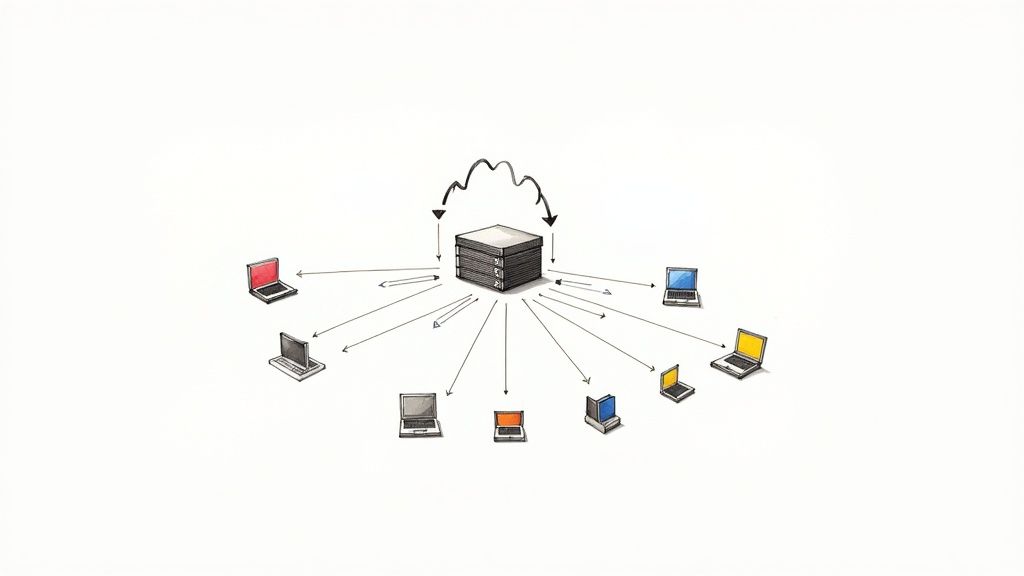
Many businesses handle sensitive data and large files every day. This requires a secure and dependable way to transfer information. This is where File Transfer Protocol (FTP) servers come in. An FTP server offers a dedicated platform specifically for managing and transferring files. It offers several advantages over typical file-sharing options.
This means businesses have better control over access, tighter security, and more efficient workflows.
Benefits of Using an FTP Server
Understanding the advantages of an FTP server helps clarify its value to your business. These benefits directly lead to increased productivity, better security, and more control over your data.
Enhanced Security: FTP servers provide better security than email or cloud-based file sharing. This is especially important for businesses dealing with confidential information. Features like user authentication and access controls restrict access to authorized personnel.
Centralized File Storage: A dedicated server acts as a central hub for all your files. This makes organizing, managing, and accessing them much simpler. It also streamlines collaboration and version control.
Automated File Transfers: Businesses can automate tasks like uploading and downloading files. This saves significant time and resources, especially for recurring transfers or backups.
Increased Reliability: FTP servers typically offer more stability and reliability than free file-sharing services. This reduces the risk of downtime and data loss.
Choosing the Right FTP Server for Your Needs
Choosing the right FTP server means understanding the increasing need for secure file transfer options. As of 2024, the FTP solution market was valued at about USD 0.55 billion. It's projected to reach USD 1.32 billion by 2032. You can learn more about the FTP market here. Different FTP server types cater to various needs and technical abilities.
Here's a brief overview:
Basic FTP: This is the most straightforward option, suitable for smaller businesses with simple file transfer needs. It lacks advanced security measures.
FTPS (FTP Secure): This adds a security layer using SSL/TLS encryption, protecting data during transfer. It's a good choice for businesses working with sensitive information.
SFTP (SSH File Transfer Protocol): This protocol provides even stronger security. It encrypts both the data and the connection. It's the most secure option for highly confidential information.
These options allow businesses to choose the FTP server that best fits their security and budget needs. Choosing the right type of FTP server is crucial for a secure and efficient file transfer system. Also, consider things like the number of users, expected file sizes, and transfer frequency. This will ensure a smooth and effective FTP server setup.
Choosing The Right FTP Server Deployment Strategy
Choosing the right deployment strategy for your FTP server is a critical decision. It impacts your costs, security, and scalability. You have two primary options: on-premises and cloud-based solutions. Each has its own pros and cons. Understanding these is key to making a smart choice.
On-Premises FTP Servers
On-premises FTP servers give you direct control over your hardware and software. This is great for businesses with strict regulations or specific security needs. However, it also means you handle all maintenance, updates, and security yourself. This can be a drain on your resources. Scaling up also usually requires a large upfront investment in new hardware.
Consider an on-premises solution like FileZilla Server for maximum control.
Cloud-Based FTP Servers
Cloud-based FTP servers offer flexibility and scalability. You can easily adjust resources as needed. The provider handles maintenance and security, which can lower costs and free up your IT team. However, you rely on the provider for security and uptime.
Hybrid Deployment Strategies
Some businesses choose a hybrid approach, combining on-premises and cloud-based solutions. This can offer the best of both worlds. You maintain control over sensitive data while using the cloud's scalability for other needs. For example, you might keep confidential data on an internal server and use a cloud server for sharing less sensitive files with clients.
Protocol Considerations
The protocol you choose impacts the security of your FTP server setup. The infographic below highlights the differences between FTP, FTPS, and SFTP. It covers their encryption, default ports, and overall security.
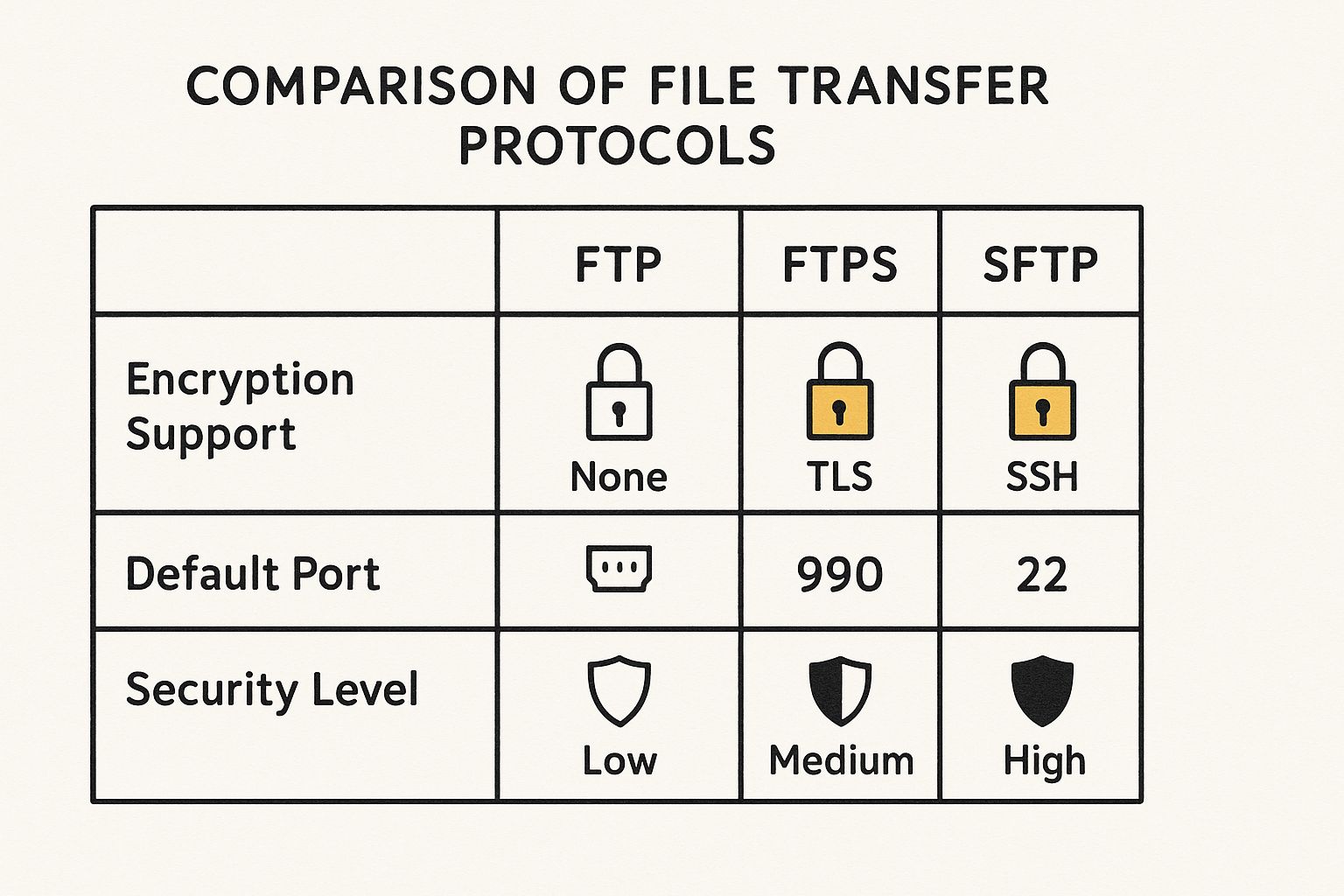
SFTP offers the best security thanks to its SSH encryption. It's a smarter choice for sensitive data than FTP or FTPS. Carefully consider each protocol when setting up your server.
Factors Influencing Your Decision
Several factors should guide your decision:
Company Size: Smaller companies might find cloud-based solutions easier and cheaper to manage. Larger enterprises may need the control of on-premises solutions.
Existing Infrastructure: If you already have servers, an on-premises solution might be cheaper initially. If you're starting from scratch, a cloud-based solution might be simpler.
Growth Plans: Think about the future. If you expect to grow a lot, a cloud-based or hybrid solution offers better scalability.
Budget: Factor in hardware, software licenses, and maintenance for on-premises solutions. Cloud-based solutions usually have subscription fees.
The following table summarizes the key differences between on-premises and cloud-based FTP servers. It will help you decide which option best fits your needs.
On-Premises vs Cloud-Based FTP Server Comparison A detailed comparison of deployment options, costs, security features, and scalability
| Feature | On-Premises | Cloud-Based | Best For |
|---|---|---|---|
| Deployment | Local hardware | Provider's infrastructure | |
| Cost | High upfront cost, lower ongoing cost | Lower upfront cost, recurring subscription | |
| Security | Full control, requires in-house expertise | Reliant on provider's security measures | |
| Scalability | Requires hardware investment | Easily scalable with provider resources | |
| Maintenance | In-house responsibility | Managed by provider | |
| Control | Full control over hardware and software | Limited control, reliant on provider | Businesses with strict security or compliance needs |
| Flexibility | Less flexible, requires planning for scaling | Highly flexible, adaptable to changing needs | Businesses with fluctuating demands or rapid growth |
| Best For | Businesses with strict security or compliance needs | Businesses with fluctuating demands or rapid growth |
By weighing these factors, you can choose a deployment strategy that best suits your business needs and long-term goals. Cloud-based solutions are growing in popularity, holding over 55% of the market. Learn more about cloud-based FTP market share here. This makes them a viable option for businesses of all sizes.
Get started with your lifetime license
Enjoy unlimited conversations with MultitaskAI and unlock the full potential of cutting-edge language models—all with a one-time lifetime license.
Demo
Free
Try the full MultitaskAI experience with all features unlocked. Perfect for testing before you buy.
- Full feature access
- All AI model integrations
- Split-screen multitasking
- File uploads and parsing
- Custom agents and prompts
- Data is not saved between sessions
Lifetime License
Most Popular€99€149
One-time purchase for unlimited access, lifetime updates, and complete data control.
- Everything in Free
- Data persistence across sessions
- MultitaskAI Cloud sync
- Cross-device synchronization
- 5 device activations
- Lifetime updates
- Self-hosting option
- Priority support
Loved by users worldwide
See what our community says about their MultitaskAI experience.
Finally found a ChatGPT alternative that actually respects my privacy. The split-screen feature is a game changer for comparing models.
Sarah
Been using this for months now. The fact that I only pay for what I use through my own API keys saves me so much money compared to subscriptions.
Marcus
The offline support is incredible. I can work on my AI projects even when my internet is spotty. Pure genius.
Elena
Love how I can upload files and create custom agents. Makes my workflow so much more efficient than basic chat interfaces.
David
Self-hosting this was easier than I expected. Now I have complete control over my data and conversations.
Rachel
The background processing feature lets me work on multiple conversations at once. No more waiting around for responses.
Alex
Switched from ChatGPT Plus and haven't looked back. This gives me access to all the same models with way more features.
Maya
Finally found a ChatGPT alternative that actually respects my privacy. The split-screen feature is a game changer for comparing models.
Sarah
Been using this for months now. The fact that I only pay for what I use through my own API keys saves me so much money compared to subscriptions.
Marcus
The offline support is incredible. I can work on my AI projects even when my internet is spotty. Pure genius.
Elena
Love how I can upload files and create custom agents. Makes my workflow so much more efficient than basic chat interfaces.
David
Self-hosting this was easier than I expected. Now I have complete control over my data and conversations.
Rachel
The background processing feature lets me work on multiple conversations at once. No more waiting around for responses.
Alex
Switched from ChatGPT Plus and haven't looked back. This gives me access to all the same models with way more features.
Maya
Finally found a ChatGPT alternative that actually respects my privacy. The split-screen feature is a game changer for comparing models.
Sarah
Been using this for months now. The fact that I only pay for what I use through my own API keys saves me so much money compared to subscriptions.
Marcus
The offline support is incredible. I can work on my AI projects even when my internet is spotty. Pure genius.
Elena
Love how I can upload files and create custom agents. Makes my workflow so much more efficient than basic chat interfaces.
David
Self-hosting this was easier than I expected. Now I have complete control over my data and conversations.
Rachel
The background processing feature lets me work on multiple conversations at once. No more waiting around for responses.
Alex
Switched from ChatGPT Plus and haven't looked back. This gives me access to all the same models with way more features.
Maya
Finally found a ChatGPT alternative that actually respects my privacy. The split-screen feature is a game changer for comparing models.
Sarah
Been using this for months now. The fact that I only pay for what I use through my own API keys saves me so much money compared to subscriptions.
Marcus
The offline support is incredible. I can work on my AI projects even when my internet is spotty. Pure genius.
Elena
Love how I can upload files and create custom agents. Makes my workflow so much more efficient than basic chat interfaces.
David
Self-hosting this was easier than I expected. Now I have complete control over my data and conversations.
Rachel
The background processing feature lets me work on multiple conversations at once. No more waiting around for responses.
Alex
Switched from ChatGPT Plus and haven't looked back. This gives me access to all the same models with way more features.
Maya
Switched from ChatGPT Plus and haven't looked back. This gives me access to all the same models with way more features.
Maya
The sync across devices works flawlessly. I can start a conversation on my laptop and continue on my phone seamlessly.
James
As a developer, having all my chats, files, and agents organized in one place has transformed how I work with AI.
Sofia
The lifetime license was such a smart purchase. No more monthly fees, just pure productivity.
Ryan
Queue requests feature is brilliant. I can line up my questions and let the AI work through them while I focus on other tasks.
Lisa
Having access to Claude, GPT-4, and Gemini all in one interface is exactly what I needed for my research.
Mohamed
The file parsing capabilities saved me hours of work. Just drag and drop documents and the AI understands everything.
Emma
Switched from ChatGPT Plus and haven't looked back. This gives me access to all the same models with way more features.
Maya
The sync across devices works flawlessly. I can start a conversation on my laptop and continue on my phone seamlessly.
James
As a developer, having all my chats, files, and agents organized in one place has transformed how I work with AI.
Sofia
The lifetime license was such a smart purchase. No more monthly fees, just pure productivity.
Ryan
Queue requests feature is brilliant. I can line up my questions and let the AI work through them while I focus on other tasks.
Lisa
Having access to Claude, GPT-4, and Gemini all in one interface is exactly what I needed for my research.
Mohamed
The file parsing capabilities saved me hours of work. Just drag and drop documents and the AI understands everything.
Emma
Switched from ChatGPT Plus and haven't looked back. This gives me access to all the same models with way more features.
Maya
The sync across devices works flawlessly. I can start a conversation on my laptop and continue on my phone seamlessly.
James
As a developer, having all my chats, files, and agents organized in one place has transformed how I work with AI.
Sofia
The lifetime license was such a smart purchase. No more monthly fees, just pure productivity.
Ryan
Queue requests feature is brilliant. I can line up my questions and let the AI work through them while I focus on other tasks.
Lisa
Having access to Claude, GPT-4, and Gemini all in one interface is exactly what I needed for my research.
Mohamed
The file parsing capabilities saved me hours of work. Just drag and drop documents and the AI understands everything.
Emma
Switched from ChatGPT Plus and haven't looked back. This gives me access to all the same models with way more features.
Maya
The sync across devices works flawlessly. I can start a conversation on my laptop and continue on my phone seamlessly.
James
As a developer, having all my chats, files, and agents organized in one place has transformed how I work with AI.
Sofia
The lifetime license was such a smart purchase. No more monthly fees, just pure productivity.
Ryan
Queue requests feature is brilliant. I can line up my questions and let the AI work through them while I focus on other tasks.
Lisa
Having access to Claude, GPT-4, and Gemini all in one interface is exactly what I needed for my research.
Mohamed
The file parsing capabilities saved me hours of work. Just drag and drop documents and the AI understands everything.
Emma
The file parsing capabilities saved me hours of work. Just drag and drop documents and the AI understands everything.
Emma
Dark mode, keyboard shortcuts, and the clean interface make this a joy to use daily.
Carlos
Fork conversations feature is perfect for exploring different ideas without losing my original train of thought.
Aisha
The custom agents with specific instructions have made my content creation process so much more streamlined.
Thomas
Best investment I've made for my AI workflow. The features here put other chat interfaces to shame.
Zoe
Privacy-first approach was exactly what I was looking for. My data stays mine.
Igor
The PWA works perfectly on mobile. I can access all my conversations even when I'm offline.
Priya
Support team is amazing. Quick responses and they actually listen to user feedback for improvements.
Nathan
The file parsing capabilities saved me hours of work. Just drag and drop documents and the AI understands everything.
Emma
Dark mode, keyboard shortcuts, and the clean interface make this a joy to use daily.
Carlos
Fork conversations feature is perfect for exploring different ideas without losing my original train of thought.
Aisha
The custom agents with specific instructions have made my content creation process so much more streamlined.
Thomas
Best investment I've made for my AI workflow. The features here put other chat interfaces to shame.
Zoe
Privacy-first approach was exactly what I was looking for. My data stays mine.
Igor
The PWA works perfectly on mobile. I can access all my conversations even when I'm offline.
Priya
Support team is amazing. Quick responses and they actually listen to user feedback for improvements.
Nathan
The file parsing capabilities saved me hours of work. Just drag and drop documents and the AI understands everything.
Emma
Dark mode, keyboard shortcuts, and the clean interface make this a joy to use daily.
Carlos
Fork conversations feature is perfect for exploring different ideas without losing my original train of thought.
Aisha
The custom agents with specific instructions have made my content creation process so much more streamlined.
Thomas
Best investment I've made for my AI workflow. The features here put other chat interfaces to shame.
Zoe
Privacy-first approach was exactly what I was looking for. My data stays mine.
Igor
The PWA works perfectly on mobile. I can access all my conversations even when I'm offline.
Priya
Support team is amazing. Quick responses and they actually listen to user feedback for improvements.
Nathan
The file parsing capabilities saved me hours of work. Just drag and drop documents and the AI understands everything.
Emma
Dark mode, keyboard shortcuts, and the clean interface make this a joy to use daily.
Carlos
Fork conversations feature is perfect for exploring different ideas without losing my original train of thought.
Aisha
The custom agents with specific instructions have made my content creation process so much more streamlined.
Thomas
Best investment I've made for my AI workflow. The features here put other chat interfaces to shame.
Zoe
Privacy-first approach was exactly what I was looking for. My data stays mine.
Igor
The PWA works perfectly on mobile. I can access all my conversations even when I'm offline.
Priya
Support team is amazing. Quick responses and they actually listen to user feedback for improvements.
Nathan
Preparing Your Environment For Success
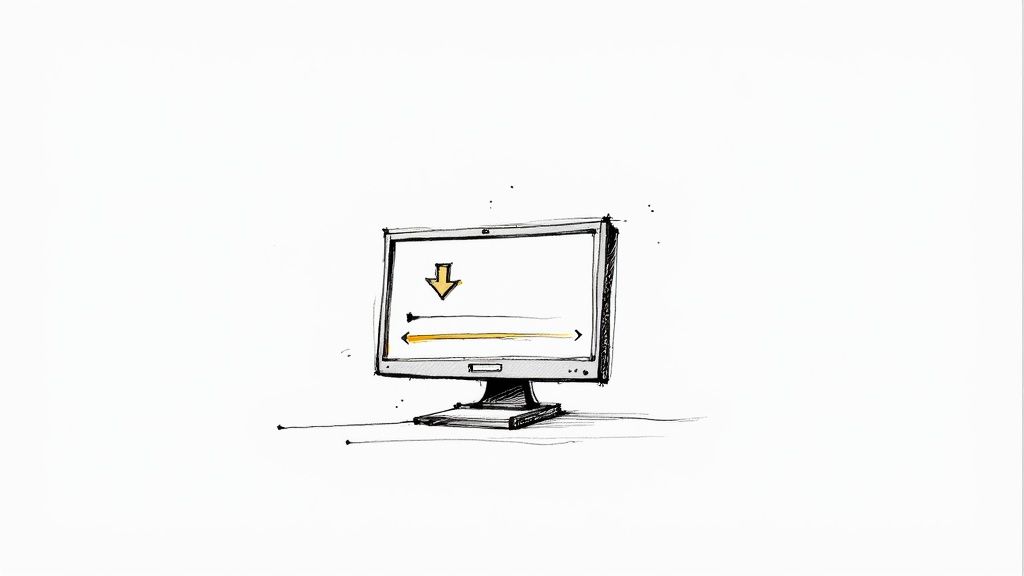
Before installing your FTP server, it's crucial to prepare for a smooth implementation. This means assessing your current setup and anticipating future needs. Thorough preparation now can save you from major issues later. Building the right team is also essential for success. To learn more about structuring an effective team, check out this resource on co-founder roles.
Evaluating Your Current Infrastructure
Start by taking stock of your existing infrastructure. This includes evaluating your hardware capabilities, network resources, and security measures. Make sure your server has enough processing power, memory, and storage to handle the expected file transfers. For instance, a server supporting large files or numerous users will demand more resources than one for a small team.
Next, examine your network infrastructure. Do you have enough bandwidth for the anticipated data transfer speeds? Are there any firewall rules in place that might conflict with FTP traffic? Addressing these questions upfront will prevent connectivity problems later on.
Planning For Future Growth
When setting up an FTP server, it's vital to think ahead. Consider your storage needs not just for today, but also for the next year and even three years out. It's always best to overestimate rather than face storage shortages down the line.
Also, think about how many users you expect and what their access levels will be. This type of proactive planning will create a more sustainable and flexible FTP setup. A well-planned system can easily adapt to increasing demands as your business grows.
Security Considerations From The Start
Security should be a top priority from the very beginning. Use strong passwords, configure appropriate user permissions, and implement suitable encryption protocols. One option is SFTP (SSH File Transfer Protocol), which encrypts both the data being transferred and the connection itself, offering stronger security than standard FTP.
Another option is FTPS (FTP Secure), which uses SSL/TLS encryption for secure data transfer. The best choice between SFTP and FTPS will depend on your specific security requirements and compatibility needs. Researching these options early will help safeguard your data.
Operating System Compatibility
Don't forget about operating system compatibility. If your users will be accessing the FTP server from different operating systems like Windows, macOS, or Linux, ensure your server software and configuration support all of them. This cross-platform compatibility ensures smooth access for everyone, no matter their operating system.
Step-By-Step Installation That Actually Works
Setting up an FTP server can seem daunting, but with the right guidance, it's manageable. This guide provides clear installation instructions for popular FTP server software on both Windows and Linux, addressing common issues often overlooked in standard documentation. These tested procedures, developed with input from experienced system administrators, will walk you through each step, covering not just basic setup, but initial configurations for performance and security.
Installing an FTP Server on Windows
For Windows, FileZilla Server is a popular choice. It's free, open-source, and relatively easy to use, even for beginners.
Download: Visit the official FileZilla website and download the server version. Ensure you select the correct version for your Windows system (32-bit or 64-bit).
Installation: Run the installer. Accept the license agreement and follow the on-screen prompts. Choose the standard installation path unless you have a specific reason to choose a different one.
Initial Configuration: During installation, you'll configure the administrative interface. Choose a port and a password. Remember these, as you'll need them to manage your server.
User Setup: After installation, launch the FileZilla Server Interface. Create user accounts and set their permissions, specifying which directories users can access and the actions they can perform (read, write, delete).
Installing an FTP Server on Linux
On Linux, vsftpd (Very Secure FTP Daemon) is a common and secure option. It’s known for its robust security features and straightforward configuration.
Installation: Use your distribution's package manager. For Debian/Ubuntu systems, open a terminal and run
sudo apt-get install vsftpd. For other distributions, use the appropriate command.Configuration: The main configuration file is usually located at
/etc/vsftpd.conf. Edit this file to configure settings like anonymous access (generally disabled for security), local user access, and SSL/TLS encryption.User Management: Linux user accounts are typically also your FTP users. Manage their access using standard Linux file permissions. This simplifies user administration.
Troubleshooting Common Installation Problems
Even with clear instructions, issues can sometimes occur. Here are a few common problems and their solutions:
Connection Issues: Ensure your firewall allows FTP traffic. Check that the server is running and you’re using the correct port.
Permission Errors: Double-check user permissions on the server. Make sure users have the correct access rights to the folders they are trying to access.
Configuration Mistakes: Review the server’s configuration file for any errors. Incorrect settings can lead to a variety of problems.
Verifying Your Installation
After installation, verify everything is working as expected:
Connect From Another Device: Try connecting to your FTP server from another computer on your network. This confirms proper network configuration and accessibility. You might be interested in: How to master deploying a static website.
Test Uploads and Downloads: Upload and download files to test both functionalities. This verifies user permissions and data transfer integrity.
Verify Security: If using FTPS or SFTP, ensure the encryption is working. This is crucial for protecting sensitive data during transit.
By following these steps and troubleshooting any issues, you can set up a functional and secure FTP server. This robust setup provides a foundation for managing and transferring files efficiently. Remember that maintaining your FTP server is an ongoing process. Regularly update your software and monitor its performance to ensure continued smooth operation.
Implementing Security That Protects Your Business
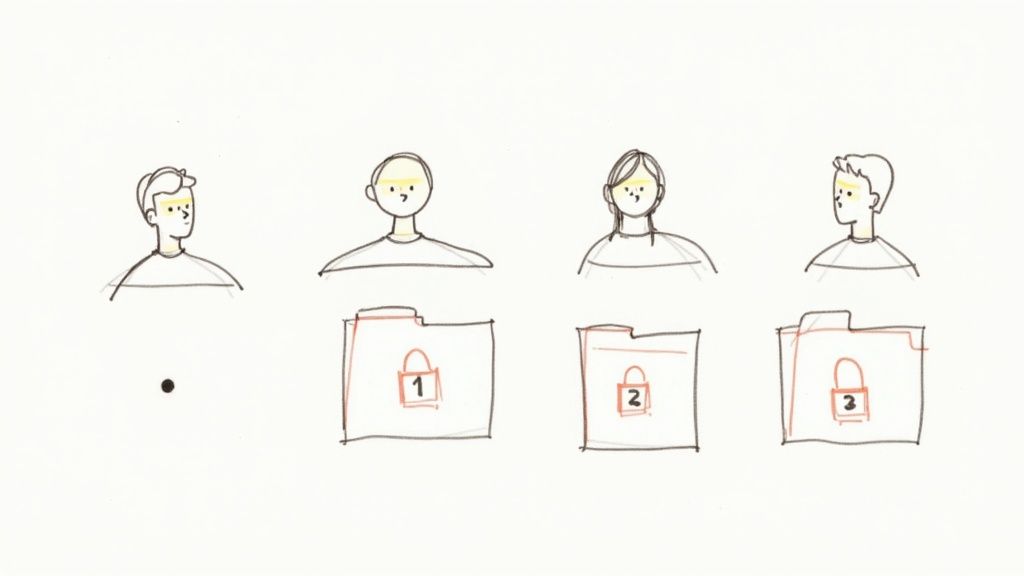
Security is paramount when setting up an FTP server. It's not just about meeting compliance requirements; it's about safeguarding your business from genuine threats. This section focuses on practical security implementation. These measures are based on real-world applications across various industries. This includes a solid understanding of authentication systems, encryption protocols, and access control strategies.
Configuring SFTP and FTPS
For secure FTP server setup, SFTP (SSH File Transfer Protocol) and FTPS (FTP Secure) are essential. SFTP offers enhanced security by encrypting both the data being transferred and the connection itself. It typically uses port 22. SFTP offers a robust security solution. FTPS, employing SSL/TLS encryption for data transfer, provides a good balance of security and compatibility, usually operating on port 990. Proper configuration of these protocols is fundamental to FTP server security.
User Management and Access Control
Effective user management is crucial. Create individual user accounts instead of shared credentials. This allows for granular control over access. Enforce strong password policies, mandating a combination of uppercase and lowercase letters, numbers, and symbols. Regularly audit user accounts and permissions to ensure they remain current and appropriate.
Principle of Least Privilege: Grant users only the necessary access rights. This minimizes potential damage if an account is compromised. If a user only needs to upload files to a certain folder, restrict their access accordingly.
Group-Based Permissions: For larger teams, using group-based permissions streamlines administration. Create groups with defined access rights and assign users to the appropriate groups.
Monitoring and Alerts
Proactive monitoring of your FTP server for suspicious activity is essential. Implement logging to track file access, login attempts, and other key events. Set up alerts to be notified of unusual activity or potential breaches.
Intrusion Detection: Consider employing intrusion detection systems (IDS) for automatic identification and response to unauthorized access attempts.
Regular Backups: Regularly back up your FTP server data. This ensures a recovery point in case of data loss due to hardware failure, accidental deletion, or security incidents.
Robust security protocols are critical for data integrity and regulatory compliance, particularly in industries like healthcare and finance. The Asia-Pacific region is experiencing significant growth in this area, driven by increased digitalization and IT infrastructure investment. Learn more about setting up an FTP server here. You may also find this helpful: How to master API key management. Implementing these measures strengthens your overall security posture.
No spam, no nonsense. Pinky promise.
Testing And Optimizing For Peak Performance
A properly configured FTP server needs to perform reliably under pressure. This means going beyond basic connectivity checks and running rigorous tests. These tests ensure your server can handle real-world demands. Let's explore how to conduct realistic load testing, verify security, and measure performance against industry standards. You might find this article helpful: How to master workflow automation benefits.
Load Testing Your FTP Server
Load testing simulates real-world usage. It does this by flooding your server with multiple, simultaneous connections. This helps you understand how your FTP server performs under stress. It also helps identify bottlenecks before they impact your users.
Tools like JMeter can simulate many users accessing and transferring files. This provides valuable data on server response times and potential breaking points. For example, simulate 50 users simultaneously uploading large files. This tests the server’s capacity and reveals if upgrades are needed.
Verifying Security Implementations
Regularly check your security measures, even after initial setup. Test your authentication systems. Try logging in with incorrect credentials. This confirms they’re working correctly.
When setting up your FTP server security, consider Drone Risk Management. This can protect your business from emerging threats. Also, periodically scan your system for vulnerabilities. Use tools specifically designed for FTP server security assessment. This vigilance maintains a strong security posture, protecting your data.
Benchmarking and Monitoring Performance
Benchmarking your FTP server against industry best practices helps optimize performance. The following table, "FTP Server Performance Metrics and Benchmarks," shows key performance indicators (KPIs) you should monitor, along with acceptable and optimal ranges. It also suggests tools you can use to track these metrics.
| Metric | Acceptable Range | Optimal Range | Monitoring Tool |
|---|---|---|---|
| Upload/Download Speed | > 5 Mbps | > 20 Mbps | Network Monitoring Software |
| Connection Time | < 2 seconds | < 1 second | Server Logs |
| CPU Usage | < 80% | < 50% | System Monitor |
| Memory Usage | < 90% | < 70% | System Monitor |
This table provides a starting point for establishing your own benchmarks. Remember to adjust these ranges based on your specific business requirements and the resources available.
Regular monitoring lets you find and address potential bottlenecks. For example, high CPU usage might mean you need to upgrade your server hardware. Slow transfer speeds could point to a network bandwidth issue.
Consistently tracking these metrics ensures peak performance. This is crucial for maintaining business productivity. By proactively identifying and addressing performance issues, your FTP server stays reliable and efficient. This proactive approach is essential for long-term success.
Troubleshooting and Scaling for Long-Term Success
Even the best-laid plans for FTP servers can encounter issues. Knowing how to quickly resolve these problems is essential, especially for business operations. This section covers common FTP server challenges and offers practical, experience-based solutions.
Diagnosing Common FTP Server Issues
Several factors can disrupt FTP server operations. Connection problems, slow performance, and security vulnerabilities all demand swift diagnosis and solutions. Understanding these common issues will help you maintain a healthy and reliable FTP server.
Connection Problems: Users might be unable to connect due to firewall restrictions, an incorrect server address or port, or server downtime. Check your firewall settings in Windows or macOS. Also, verify the server’s IP address and port number, and ensure the FTP service is running.
Performance Issues: Slow transfer speeds or server unresponsiveness can be caused by inadequate hardware resources (CPU, RAM, storage), network bottlenecks, or poorly optimized server settings. Monitor your server’s resource usage, especially during peak activity, to identify bottlenecks. Tools like Nagios can help with server monitoring.
Security Concerns: Suspicious login attempts, unauthorized file access, or data breaches indicate potential security vulnerabilities. Implement strong authentication, encryption, and access control. Regularly audit server logs for unusual activity.
Scaling Your FTP Server Infrastructure
As your business grows, so will the demands on your FTP server. Scaling involves planning for increased capacity and recognizing when to upgrade resources. Proactive scaling keeps your FTP setup running smoothly and prevents disruptions as your needs evolve.
Upgrading Hardware: If your server struggles under pressure, upgrading hardware can dramatically improve performance. This might include increasing CPU, RAM, and storage capacity to meet growing demands.
Expanding Storage: Running out of storage can severely impact your FTP server. Plan your storage requirements by anticipating file growth and implementing an effective storage expansion strategy. Cloud storage solutions like AWS S3 or Azure Blob Storage provide scalable storage options.
Bandwidth Considerations: As file sizes and transfer frequency increase, ensure your network bandwidth can handle the increased traffic. Upgrading your network infrastructure prevents bottlenecks and maintains efficient transfer speeds.
Long-Term Maintenance and Optimization
Long-term FTP server stability requires ongoing maintenance, regular security updates, and proactive optimization. This includes implementing best practices recommended by IT professionals.
Regular Backups: Protect your data against loss or corruption with a robust backup strategy. Regularly back up both server configurations and file data to ensure a quick recovery point.
Security Updates: Keep your FTP server software updated with the latest security patches to mitigate vulnerabilities. Automate these updates whenever possible to reduce manual effort.
Performance Monitoring: Consistently monitor server performance and resource usage to identify and address potential bottlenecks before they affect users. Setting up alerts for crucial metrics allows for proactive intervention.
The FTP software market is expected to experience significant growth, with a projected compound annual growth rate (CAGR) of 11.2% from 2025 to 2031. This growth reflects the increasing demand for adaptable file transfer solutions across various industries. Learn more about this trend here. By understanding these trends and proactively maintaining your FTP server, you can ensure it continues to meet your evolving business needs.